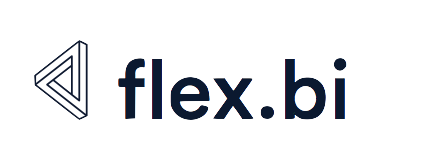3CX Phone System
To set up data import from 3CX Phone System, using a log file:
Set up log file generation in 3CX Phone System.
For maximum compatibility with our default 3CX data cube, set up logging of the following fields:CODEhistoryid, callid, duration, time_start, time_answered, time_end, reason_terminated, from_no, to_no, dial_no, reason_changed, final_number, bill_code, bill_rate, bill_cost, bill_name, chain, from_dispname, to_dispname, final_dispnameContact support@flex.bi, to arrange automated log file transfer to flex.bi server.
In your flex.bi account, open “Source data” section.
Click on the “Add new source application” button.
Select the “3CX” application.
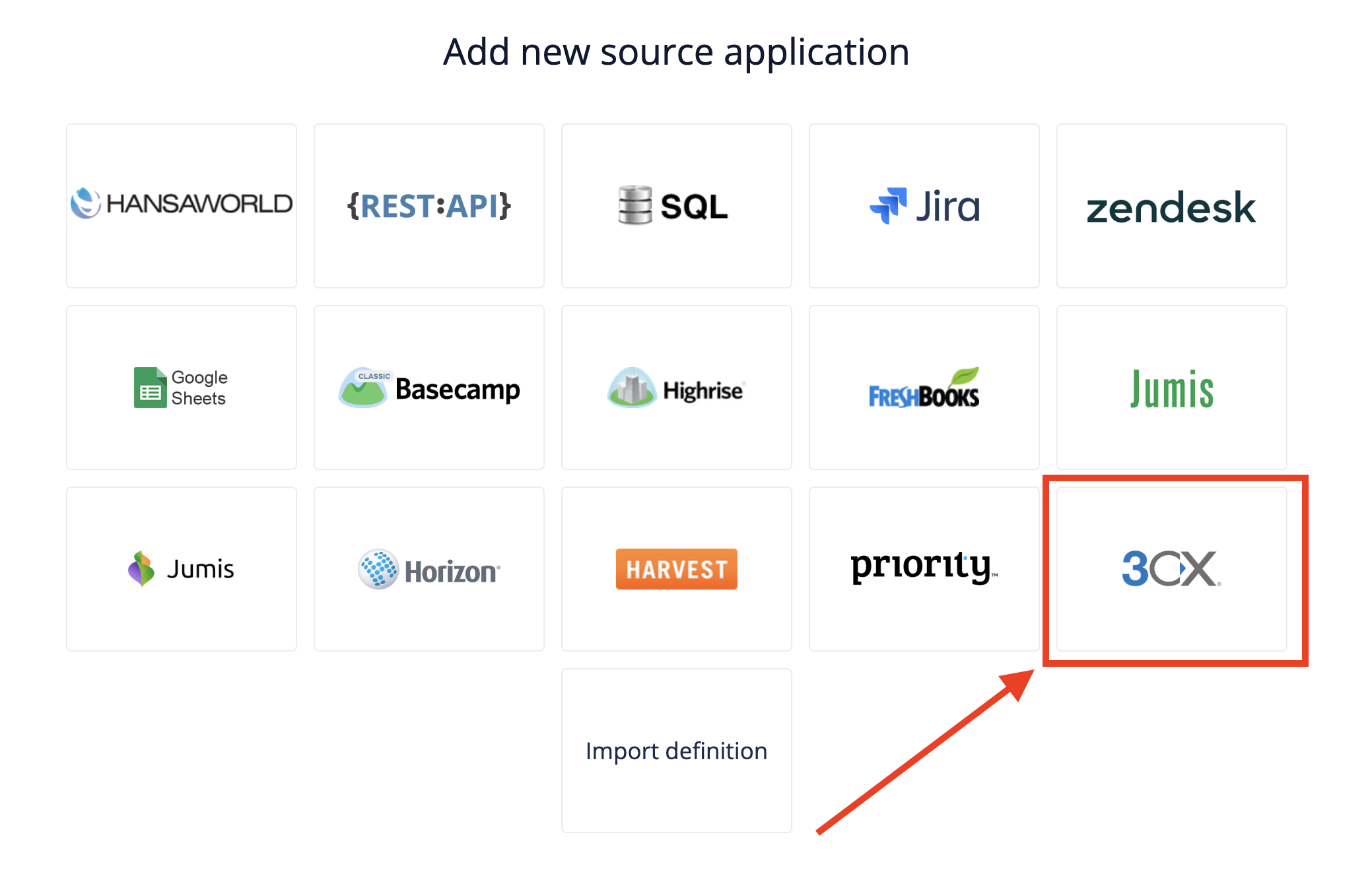
In the “Cdr export field list” field, adjust the list if fields exported to the log file, according to the settings made in 3CX Phone system and in the correct order.
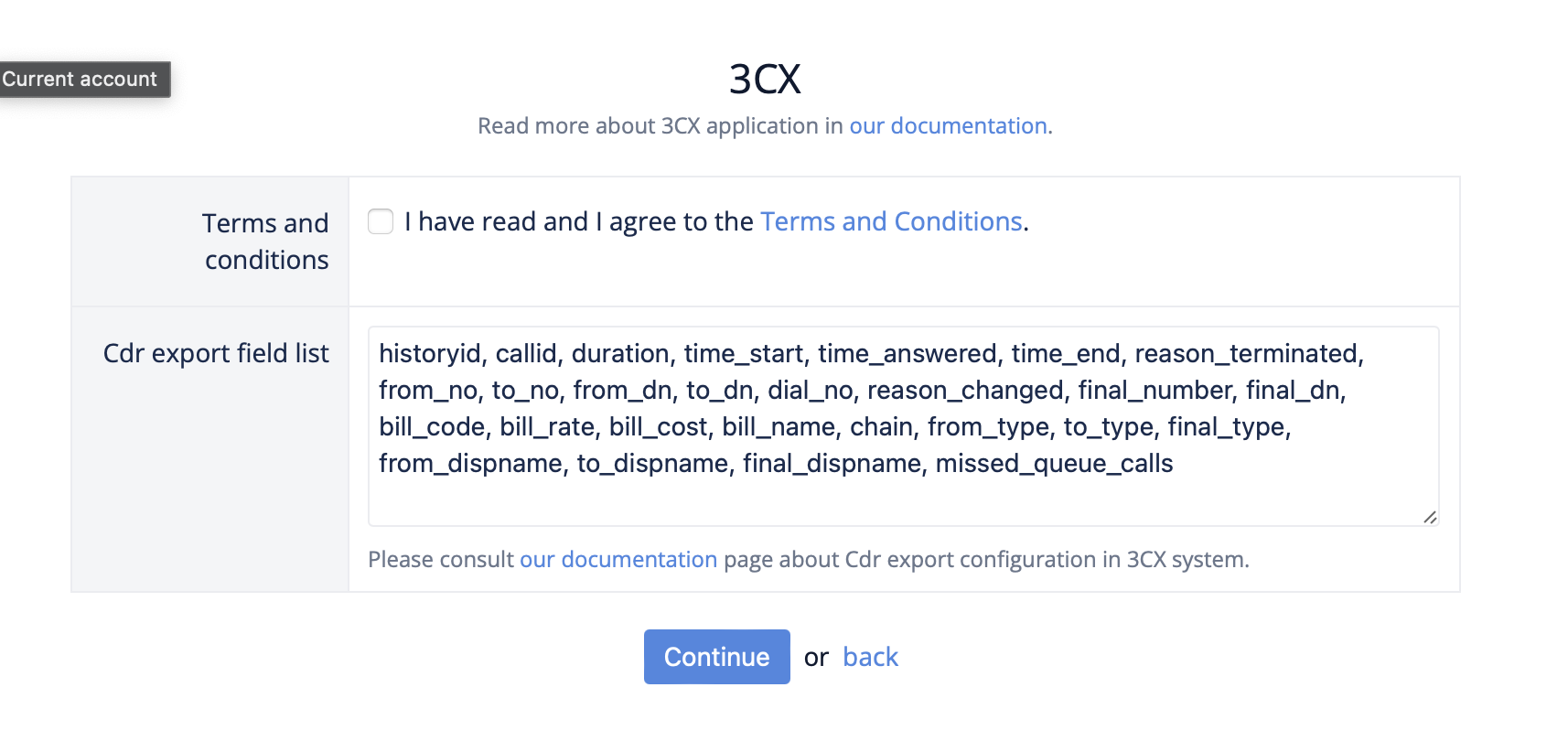
The predefined 3CX cube structure uses the following fields:- CODE
historyid, callid, duration, time_start, time_answered, time_end, reason_terminated, from_no, to_no, dial_no, reason_changed, final_number, bill_code, bill_rate, bill_cost, bill_name, chain, from_dispname, to_dispname, final_dispnameIf you’r log file contains different fields or you want to analyze additional data, adjust the custom fields definition in the “Advanced Settings” section according to the log file structure you are using.
contact support@flex.bi for assistance. Select preferred import options and click on “Import” button.