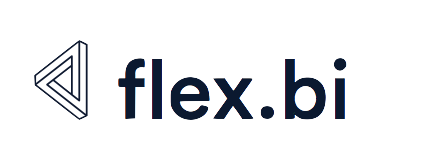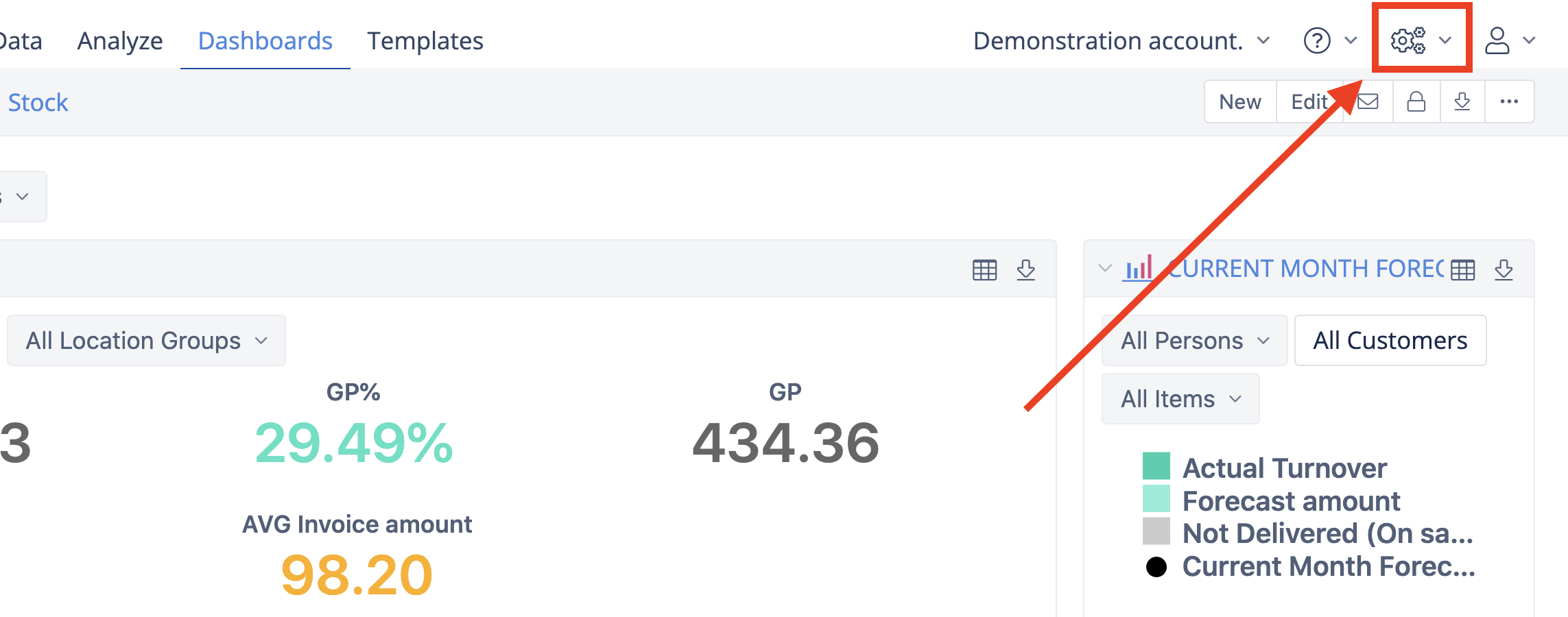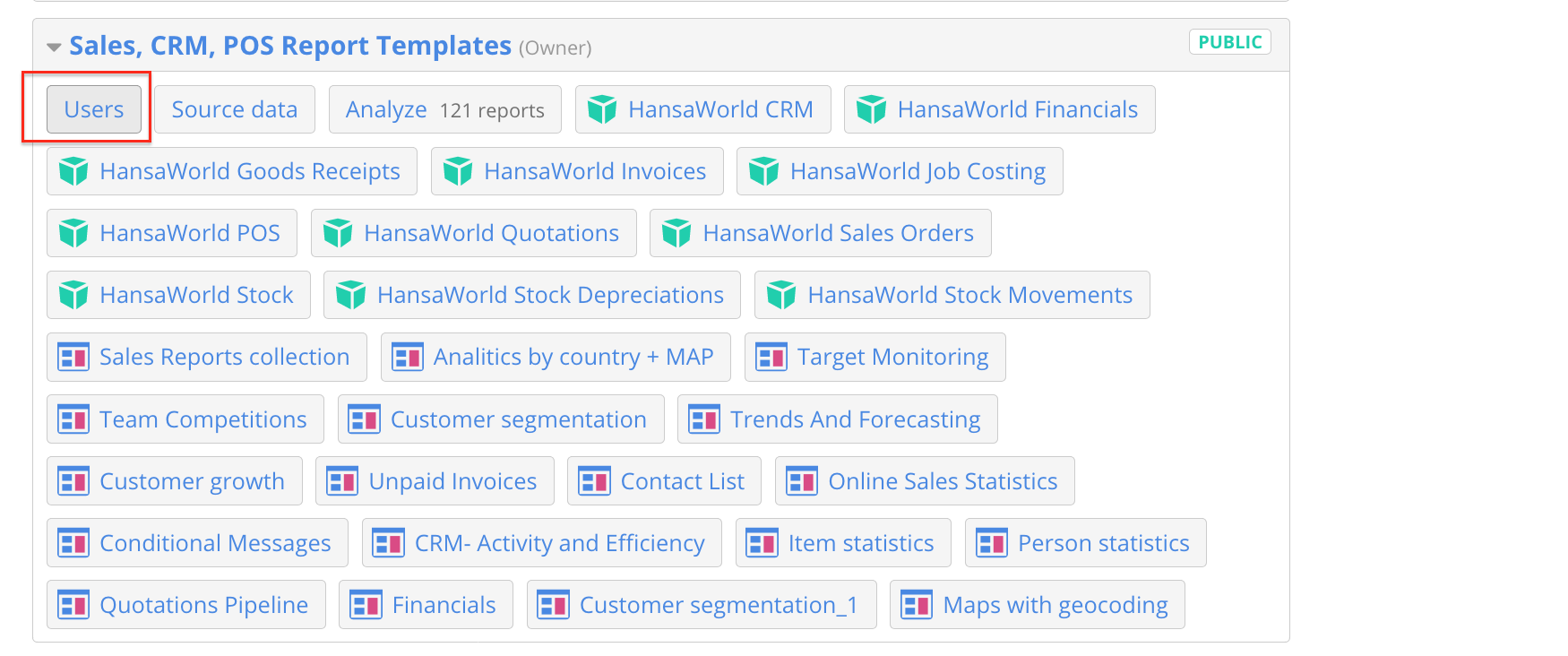System administration tasks
The first user who will sign up in flex.bi Enterprise will get the System Administration access rights. If you want to add the system administration rights for existing users, then find the user in System Administration / All Users page, edit it and select System admin checkbox. If a user is a system administrator, then on the top right corner there will be System Administration menu visible.
A system administrator can access all flex.bi accounts' data as well as perform additional system administration tasks that are described below.
Settings
In the Settings page you can edit the database connection parameters and the flex.bi Enterprise license.
All users
A system administrator can search all users, see accounts that they own or have access to as well can completely delete user. When deleting user then only user data are deleted, owned accounts still remain in system.
You can access users section form Home Tab of your account overview
From all users list system administrator can click on user accounts to switch and see data in these accounts.
User roles
The user who creates a flex.bi account, is the Owner of the account. Owner has all rights for this account and also can add additional users to the account. In case of private accounts, only the specified account users will have access to account data.
You can add additional users to the account, using Add account user input box and entering a name or e-mail of an existing flex.bi user (there is an autocomplete functionality), or an e-mail address of a new flex.bi user. In this case, the new user will receive a sign-up request e-mail from flex.bi.
When adding a new user to an account, you need to specify their role:
- User admin can manage users, import source data, define calculated members and create and update reports.
- Data admin can import source data, define calculated members and create and update any reports.
- Reports admin can define calculated members and create and update any reports.
- User can create and update own reports and view any reports and dashboard pages.
- Viewer can only view existing reports and dashboard pages.
- Dashboards viewer can only view dashboard pages.
Pages
A system administrator can create additional static pages or local help pages.
After clicking the Create new page button you should enter page name. E.g. if you will create a page with a name example-page-name then you will be able to access it with URL /flexbi/pages/example-page-name (which should be prefixed with your host name to get full URL).
If you would like to create local help page then prefix page name with help/. E.g. a help page with a name help/example-help-page will have a URL /flexbi/help/example-help-page.
In the page body you can use Markdown formatting as well as HTML fragments. Click Preview button to see how your draft page body will be rendered.
System events
By default all failed flex.bi web requests are logged in system events as well as report and dashboard creation, update and delete events. Event name describes type of web request that failed. Here are most typical event names that can appear in system events:
create.calculated_member.eazybiupdate.calculated_member.eazybi | These events appear when a user is creating or modifying calculated member formula and has entered invalid MDX formula syntax. Expand Payload details to see entered formula and error message. If you see that some user is regularly having problems with entering correct MDX formulas then you know that you should help them with additional training about calculated member formulas. |
|---|---|
pivot_table.query.eazybiselect_set.query.eazybi | flex.bi failed to execute generated MDX query. Possible reasons are that query execution timeout has been exceeded or query is too complex for Mondrian OLAP engine or flex.bi generated MDX is not valid. Expand Payload details to see failed MDX statement as well as exception details. |
connection.olap.eazybi | flex.bi failed to establish Mondrian OLAP engine connection. Most probably this error can happen if database connection settings are invalid. |
process_action.action_controller | Some unexpected exception when processing web request. Take a look at Error and Payload details and provide details to flex.bi support if such error happens regularly. |
Background jobs
There are several background job queues in flex.bi:
- regular_import – for source application imports that are scheduled at a regular frequency.
- application_import – for source application imports that are started manually.
- file_import – for uploaded source file imports.
- dashboard_email – sending emails for dashboard email subscriptions.
You can see the status of background job queues (as well as currently running background jobs) from the flex.bi System administration / Background jobs page.
By default, one parallel background job can be executed in each queue. If you would like to increase the size of the queue, then specify size setting for this queue in config/eazybi.toml file, for example:
[job_queue.application_import]
size = 2If you would like to limit that no background jobs are executed during some hours then specify either disabled_hours or enabled_hours setting, for example:
[job_queue.application_import]
disabled_hours = "9-18"or
[job_queue.application_import]
enabled_hours = "0-9,18-24"In both cases, manual data imports will not be done from 9:00 to 18:00 (using the default flex.bi server time zone).
If you change disabled_hours or enabled_hours setting, then it will be checked each 10 minutes. If you change size setting then you need to restart flex.bi Enterprise.