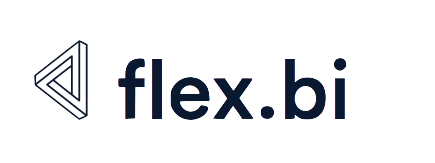Usage statistics

Overview
Usage statistics is an optional flex.bi feature which can be used to analyze flex.bi usage using flex.bi. If enabled then flex.bi report execution requests and source data imports are stored in a special usage statistics flex.bi account and usage statistics reports and dashboards can be created to analyze flex.bi usage.
Settings
Usage statistics can be enabled in the eazybi.toml configuration file (or copy and uncomment settings from the eazybi.toml.sample file):
[usage_statistics]
enable = trueAfter saving the configuration file, please restart flex.bi Enterprise. A special (usage statistics) flex.bi account will be created, which will be available to system administrators. You can grant access to other users or user groups to this flex.bi account.
A set of default reports and a dashboard of these reports will be created in this account. You can use these reports to see the overview of daily usage, see top executed reports and dashboards, reports with errors or slow reports.
Report execution data are stored in a separate flex.bi database schema – flexbi_private_dwh_stats on MySQL, dwh_stats on PostgreSQL or MS SQL, the same flex.bi user schema on Oracle. Report execution results are cached and the cache is cleared each 10 minutes – so you might see up to 10 minutes old data in your reports.
By default, 1-year history of usage statistics data is stored. Older usage statistics entries are deleted during the flex.bi startup. You can change how long history is stored by adding an additional setting in eazybi.toml, for example:
keep_for = "3 months"You can disable usage statistics by removing the enable line from the settings (or prefixing it with # which will comment this line). When usage statistics are disabled, then you can still view the collected historical usage statistics. If you do not need the history, then the (usage statistics) account can be deleted by the owner of this account.
Data model
Here is a list of measures and dimensions that are available in usage statistics reports.
Measures
| Report Executions | A total number of first-time report executions when the report is opened (repeated executions are not counted when users change page selection or do drill actions). |
|---|---|
| Report Execution Duration | Total first-time report execution time in seconds. Use the Average Execution Duration calculated measure to get the average. |
| Report Execution Errors | A total count of errors during the first-time report executions. Use the Report Execution Errors % calculated measure to see it as a percentage from total executions. |
| Active Users | Unique count of users who used reports according to the selection of other dimensions. |
| Active Accounts | Unique count of flex.bi accounts from which reports were used. |
| Active Reports | Unique count of reports which were used. |
| Active Dashboards | Unique count of dashboards which reports were used. |
Import Count | Count of source data import runs. |
Import Duration | Duration of imports. Use the Average Import Duration calculated measure to get the average. |
Import Errors | A total count of errors during the first-time import run. Use the Import Errors % calculated measure to see it as a percentage of total imports. |
Import Canceled | Count of manually canceled imports. |
Step Import Count | Count of steps executed during import. |
Step Import Duration | Duration of import of each step. Use the Average Step Import Duration calculated measure to get the average. |
Units Imported | Count of Source units imported with each import. Use the Average Step Import Duration calculated measure to get the average. |
Units Import Duration | Duration of import of each Source unit. Use the Units Imported Per Second calculated measure to get an average of how many units are imported per second. |
Dimensions
| Account | flex.bi account – name and ID. Click on the dimension member and select Go to source to navigate to the Analyze tab of this account. |
|---|---|
| Time | Date of activity logged in usage statistics. |
| Hour | Hour of the day of the activity logged in usage statistics. Hour is based on the Jira server time zone. |
| Week Day | The day of the week of the activity logged in usage statistics. |
| Dimensions for report executions analysis: | |
| User | User – display name and email. |
| Report | Reports grouped by Account, Cube, Folder levels – name and ID. Click on the dimension member and select Go to source to open the report. |
| Dashboard | Dashboards grouped by Account level – name and ID. Click on the dimension member and select Go to source to open the dashboard. |
| Cube Type | Based on the data source – Jira or Custom. |
| Report Type | Table or a specific chart type. |
| Report Location | Where a report was located – Analyze tab, Dashboard, Gadget Dashboard or Gadget Report. |
| Dimensions for source data import analysis: | |
Import type | Full or Incremental import of source data. Incremental import could include Full data import of some import steps. |
Source | Individual source application or source file from which the import was done. Click on the dimension member and select Go to source to open the Source Data tab for the corresponding account. |
Source type | Source type, for example, Jira, SQL, REST API, etc. Some source types could be expanded to Source Steps representing a step of an import (for example, Project import, Issue import steps in Jira import). |
Source Unit | Countable source units in import. For example, Issues, Projects, Objects, Rows, etc. |