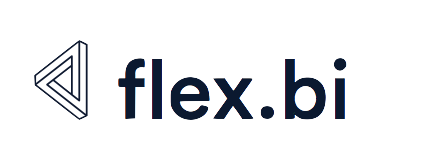Advanced Settings for Custom Field import
Advanced settings - Step by Step
With Advanced settings for Custom Fields functionality you can:
1) create new data structures :
Add New Dimensions
Add new Properties
Add new Measures
Add new Hierarchies
Add new Data cubes (See Example HERE)
2) define custom views and advanced sharing
Share measures between data cubes
Define Custom Drill Options
What is a considered as a "custom field" for flex.bi ?
field in Source system that is not imported in flex.bi by default
For example : Custom Field that is customer specific
transaction Register Field in Source system that is not imported in flex.bi by default,
For example : Custom Module that is customer specific and is based on customer registerany addition data structure that exists in Source system that needs be used in flex.bi as dimension/ Measures or property etc. in reports
Where to find Advanced settings ?
Advanced settings is a section in flex.bi applications that allow you to define custom data input for flex.bi data cubes, create new data cubes and adjust them. 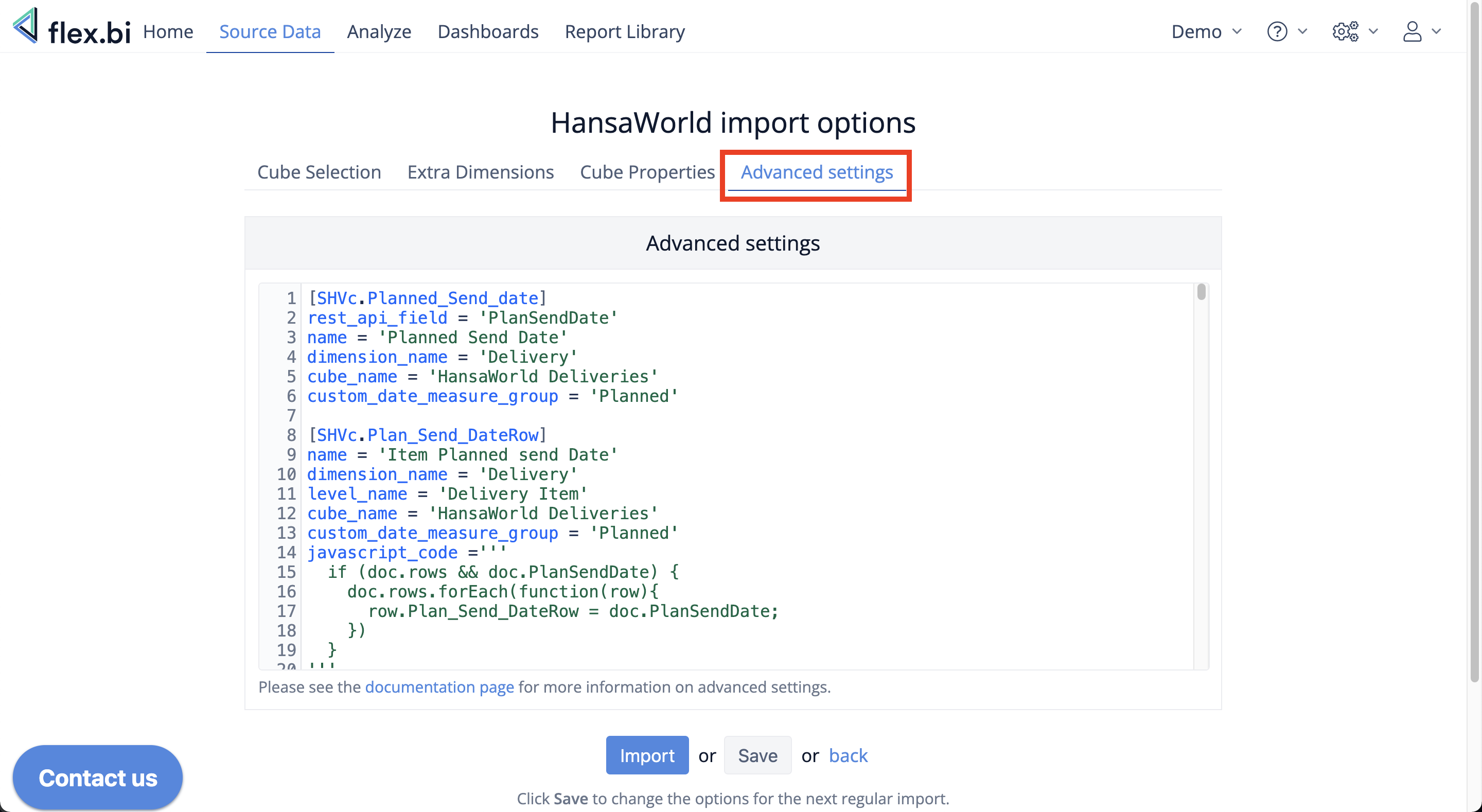
How to use this function?
STEP 1
Define what you want to add in “Advanced settings” sectioning XXX language.
Custom field Code has to be described in blocks and organised based on type
STEP 2
Select in Cube Properties section — Custom Fields section what you want to import and how.
Watch a Demonstration here :
Advanced setting key components & detailed instructions for Standard ERP
Below is a description of necessary parameters to define simple custom fields and a description of the process by steps.
1. Find the field name
First, you need to find out the register and REST API code for the field. You can find codes for registers in the HansaWorld source File import documentation page. Then you can use the code to find code for REST API field in HansaWorld Module Technics → Reports → Import/Export format.
You can see in the example screenshot below the register code (1.) and codes for REST API fields (2.).
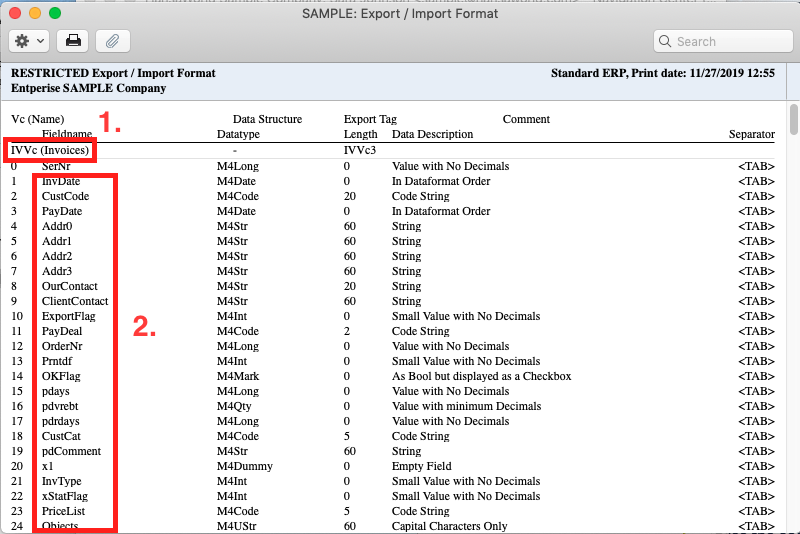
2. Configure custom field settings
Register code and register REST API code
[register_code.register_rest_api_code]Where register_code is register code and register_rest_api_code is the register REST API code. This will start the block of configuration parameters for the custom field.
Name for the custom field
A name for the field describing the logic in the most understandable for you way e.g.
name = "Price"Cube Name
The cube name where the custom field will be available. You can find the full cube names in Analyze section in your flex.bi or if you would like to create a new cube you can use define the name here.
cube_name = "HansaWorld Invoices"Dimension name in flex.bi for the register
Name of the dimension that should be created.
dimension_name = "Invoice"Dimension level name
The name of the level within the specified dimension.
level_name = "Invoice Item"Dimension item level names for registers that do not have dimensions: "Transaction Item", "Simulation Item".
Data type of this field
One of the supported data types - integer, value, string e.g.
data_type = "string"By default, the string maximum length is 255 characters. If there is a need to import longer string values, then use the additional limit setting to specify the maximum length.
Other available types are text, integer, decimal, date, datetime, array.
If you use the decimal data type, then by default the precision (maximum number of digits) is 15 and the scale (digits after the decimal point) is 2. You can change these defaults with the additional precision and scale settings.
When defining fields for key_field, name_field, bind_field flex.bi will recognise that they will be strings and this parameter can be skipped.
Additional options
If you would like to import custom field as additional dimension then add
dimension = trueIf you would like to import custom field as a measure then add
measure = trueIf you would like to do operation with the incoming data before fields are imported you can use custom javascript code
javascript_code ='''
if (doc.rows) {
doc.rows.forEach(function(row){
row.negative_rowGP = String(Number(row.rowGP) * -1);
})
}
'''
If you would like to share the added measure to another cube then specify the cube name with the cubes_for_measure_sharing parameter:
cubes_for_measure_sharing = ["HansaWorld Invoices"]If you are importing HansaWorld's data with files then the number of the field also needs to be defined. You can find what number is each field in your HansaWorld's "Technics → Reports → Export/import format" by specifying the register's code that you are importing.
file_field = 4If an REST API field contains a full stop characters (“.“) or the same REST API should be used twice you can use rest_api_field to define the REST API field name instead. If rest_api_field is used then in order to change the returned value for the whole custom field using Javascript the name in rest_api_field needs to be referenced instead as well.
rest_api_field = 'T.NAME'Example of custom dimension definition
[ORVc.LangCode]
name = "Language code"
cube_name = "HansaWorld Sales Orders"
data_type = "string"
dimension_name = "Sales Order"
level_name = "Sales Order"
dimension = trueExample of custom measure definition with javascript that imports the row gross profit but turns the numbers negative:
[QTVc.negative_rowGP]
name = "Quotation negative GP"
cube_name = "HansaWorld Quotations"
data_type = "decimal"
rest_api_item_field = "rows"
measure = true
javascript_code ='''
if (doc.rows) {
doc.rows.forEach(function(row){
row.negative_rowGP = String(Number(row.rowGP) * -1);
})
}
'''If the data need to be linked to another date field then use custom_date_measure_group to define the name for the measure group and also the prefix for the duplicated measures.
custom_date_measure_group = 'Planned'Example for both record and item level below.
[SHVc.Planned_Send_date]
rest_api_field = 'PlanSendDate'
name = 'Planned Send Date'
dimension_name = 'Delivery'
cube_name = 'HansaWorld Deliveries'
custom_date_measure_group = 'Planned'
[SHVc.Plan_Send_DateRow]
name = 'Item Planned send Date'
dimension_name = 'Delivery'
level_name = 'Delivery Item'
cube_name = 'HansaWorld Deliveries'
custom_date_measure_group = 'Planned'
javascript_code ='''
if (doc.rows && doc.PlanSendDate) {
doc.rows.forEach(function(row){
row.Plan_Send_DateRow = doc.PlanSendDate;
})
}
'''Add additional custom field definitions as needed in advanced settings text area field and then click Save.
3. Import the custom field
Finally, Edit the HansaWorld source application again and in "Cube properties" section select your new defined custom field for import.
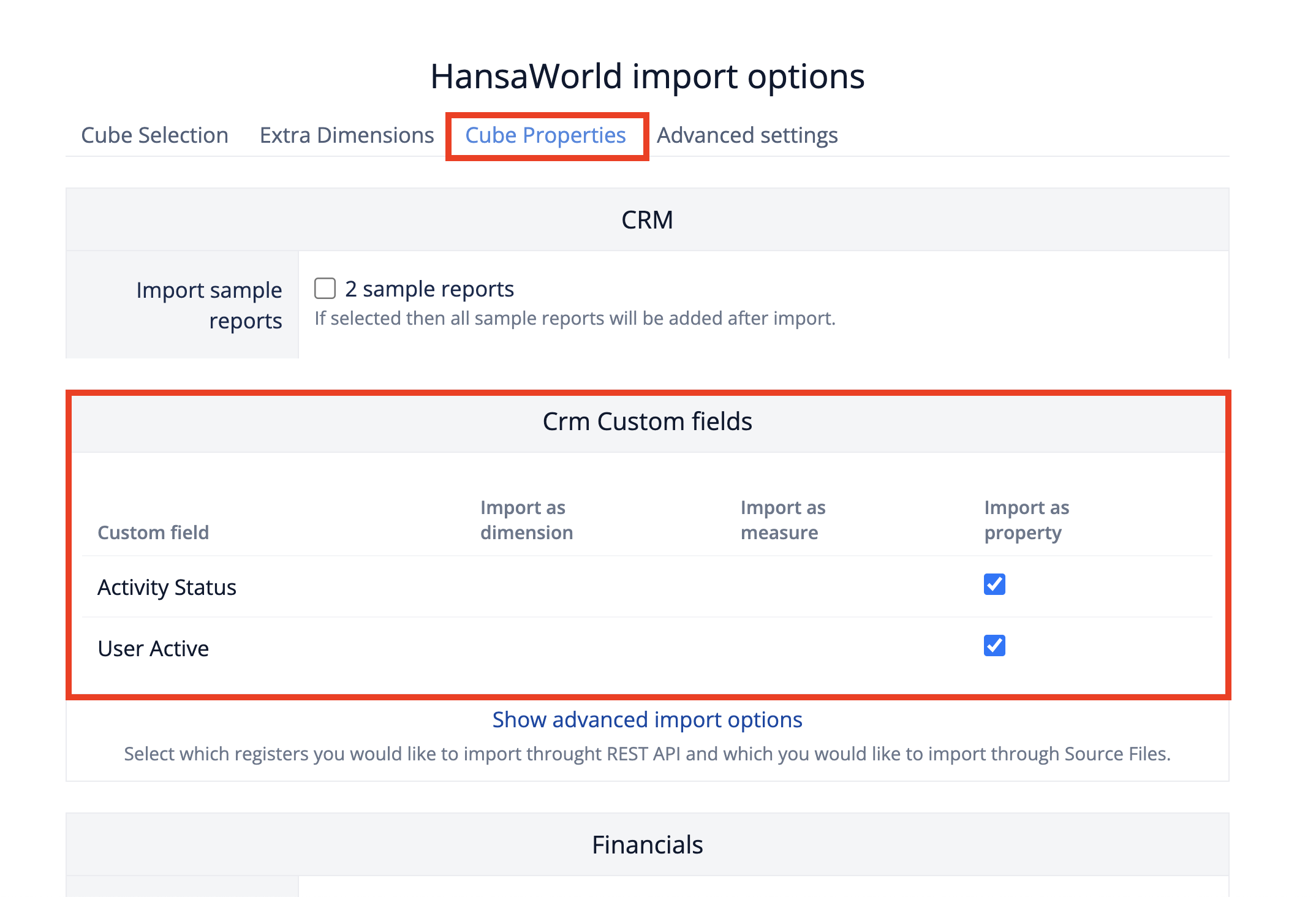
Save the application settings and start the import. After the import is finished start using your property, measure or dimension in your reports.
In case of any questions please contact support@flex.bi for more information.
Defining dimension in a separate table
If you would like to have a dimension definition that has a hierarchy, has a key and name separately or you would like to add additional properties to the dimension then you can use a more advanced definition. The definition consists of 3 parts:
A field that contains the keys for dimension elements
A field that contains the name for dimension elements (optional)
A field that binds the dimension to measures
Key field
Using the custom field definition and an additional parameter key_field you can define that this field will be used as a key for the new dimension.
[INVc.item_code]
name = 'Item Code'
dimension_name = 'Item2'
cube_name = "HansaWorld Invoices"
rest_api_field = "Code"
key_field = trueName field
Using the custom field definition and an additional parameter name_field you can define that this field will be used as a name for the new dimension.
[INVc.item_name]
name = 'Item Name'
dimension_name = 'Item2'
cube_name = "HansaWorld Invoices"
name_field = true
rest_api_field = "Name"Bind field
While the dimension members will be imported with the key_field and name_field definitions a bind field also needs to be defined so that flex.bi can know what field from the register where measures is imported will be linked to this new dimension. For this 2 parameters have to be used: bind_field_name and for_custom_dimension.
bind_field_name is the field's rest api code that we defined previously (the "item_code" from this "[INVc.item_code]") and the for_custom_dimension is the name of the dimension we want to link the measures import to.
If the bind field from the measures import register is available only on the item/row level rest_api_item_field parameter can be used to specify this.
[IVVc.item_code_bind]
name = 'Item Code bind'
cube_name = "HansaWorld Invoices"
for_custom_dimension = 'Item2'
rest_api_item_field = "rows"
bind_field_name = 'item_code'
rest_api_field = 'ArtCode'Consolidation
When consolidation is enabled for an account (with parameter max_consolidated_companies) all registers will have 2 more fields available when defining custom fields - source_company_code and source_company_name. During data import these fields will contain code and name that represents the company that the data is imported from and can be used to create a Company dimension and additional hierarchies for all the dimensions.
The example below shows what fields would need to be added to create another “Company” hierarchy level in “Sales Person” dimension. For Horizon application both rest_api_field and skip_request = true parameters have to be used at the same time.
[TNdmPardSar.p_company_code]
default_custom_field = true
cube_name = 'Horizon Invoices'
dimension_name = 'Sales Person'
level_name = "Company"
name = 'Person company code'
rest_api_field = "source_company_code"
skip_request = true
key_field = true
[TNdmPardSar.p_company_name]
default_custom_field = true
cube_name = 'Horizon Invoices'
dimension_name = 'Sales Person'
level_name = "Company"
name = 'Person company name'
rest_api_field = "source_company_name"
skip_request = true
name_field = true
[TNpvzRndAllSar.sales_person_company_bind]
default_custom_field = true
cube_name = 'Horizon Invoices'
name = 'Sales Person Company Bind'
skip_request = true
rest_api_field = 'source_company_code'
for_custom_dimension = 'Sales Person'
for_custom_dimension_level = 'Company'
bind_field_name = 'p_company_code'Available parameters for Advanced Settings
Below you can find a list of all the available custom field parameters.
Parameter Name | Example | Description |
|---|---|---|
default_custom_field | default_custom_field = true | This parameter specifies that this field is loaded from the default custom fields file and is required for building the standard cube structure. A custom field with this parameter enabled can't be de-selected for import. Also, if this parameter is set, then the custom field definition is not validated. |
key_field | key_field = true | This parameter specifies that this field will be used as the key field for binding the dimension to the measures and as the first part of dimension member's name (" |
name_field | name_field = true | This parameter specifies that this field will be used as the second part of dimension member's name (" |
level_name | level_name = "Invoice Item" | If a dimension has multiple levels |
source_id_field | source_id_field = true | This parameter specifies that this field should be used for binding the dimension to the measures instead of the key field. For example, when importing data from a relational database, this could be the primary key of the table that is used for dimension creation. |
rest_api_field | rest_api_field = 'T.NAME' | If an REST API field contains a full stop characters (“.“) or the same REST API should be used twice you can use rest_api_field to define the REST API field name instead. If rest_api_field is used then in order to change the returned value for the whole custom field using Javascript the name in rest_api_field needs to be referenced instead as well. |
for_custom_dimension | for_custom_dimension = 'Customer' | This parameter specifies that this field from the measures register or table will be used for binding the measures to the particular dimension. This parameter should be used together with the following parameters, to specify the particular use of the custom field: |
for_custom_dimension_level | for_custom_dimension_level = 'Customer' | This field is an addition to |
import_sort_date | import_sort_date = true | This parameter specifies that this field will be used for limiting data requests from the particular register or table. For instance, it will be used to get data starting from a particular start date, to rewrite data for a specified refresh period and also for incremental import of only those data lines that have been changed since the last import run. |
skip_request | skip_request = true | This parameter specifies that the REST API request should be skipped for this field. This can be useful when the field has been already requested in another custom field or the field is calculated with Javascript. |
bind_field_name | bind_field_name = 'status_code' | This parameter specifies what custom field's register code should be used for binding measures to another dimension. With this parameter the same field can be referenced multiple times. |
matrix_field | matrix_field = true | This parameter specifies that the information should be taken from matrix level of a record for creating a dimension. |
ordinal_field | ordinal_field = true | This parameter specifies that the field should be used as an ordinal column for dimensions in a separate table. |
for_standard_dimension | for_standard_dimension = "Customer" | Similar to |
for_standard_dimension_level | for_standard_dimension_level = "Customer" | Similar to |
property_with_mdx | property_with_mdx = true | Automatically creates a calculated measure for the imported property. |
drill_through_return | drill_through_return = true | drill_through_return parameter can be used to specify that the dimension should be included in the result as a column when "Drill through cell" is used on a cell. |
drill_through_default_measure | drill_through_default_measure = true |
|
drill_through_dimension_level | drill_through_dimension_level = true |
|
default_measure | default_measure = true |
|
rest_api_item_field | rest_api_item_field = "TRANSORDER_P" | This field can be used to specify how to reference item level from a record correctly. Using this field once is sufficient as this will overwrite the item level name reference from request for the same dimension for other custom fields as well. |
rest_api_nested_field | rest_api_nested_field = "SHIPTO2" | This parameter can be used to specify a record sub-level that's field will be requested through the REST API for the register, and available for custom field definition on the record level. If the sub-level is an array then the first element from the array will be used. |
cubes_for_measure_sharing | cubes_for_measure_sharing = ["HansaWorld Invoices", "HansaWorld Sales Orders"] | When defining a new custom field this field can be used to specify in what other cubes this measures should be shared in. |
display_name | display_name = "URL" | This parameter can be used alongside "name" property to specify the property or measure name displayed in the data cube. This can be useful when the same field name has to be used multiple times (otherwise there would be an error that the same name can't be used twice). |
empty_before_import | empty_before_import = true | Allows to specify that a particular register data should be deleted before each import operation. This parameter is specified for a single register in the custom fields definition. |
dimension_bind_field_name | dimension_bind_field_name = 'classificator_id' | Can be used to import additional data (property values) for a custom dimension, using another register as a source. For instance, you can create a Customer dimension from Register1 and then add Customer Classification values from Register2, using |
import_order | import_order = 1 | Can be used to specify import order of custom cubes. This parameter should be specified in any measure custom field definition for a particular cube. If no parameter is specified, the cube is imported last. |
unique_count_measure_dimensions | unique_count_measure_dimensions = ["Customer", "Project"] | This parameter can be used with a custom field that defines a measure to count how many unique members from the specified dimension have results from this measure (where this field is added) in the report context. For example, how many unique customers are there this month. |
Application specific custom field parameters
Parameter Name | Example | Applications | Description |
|---|---|---|---|
credit_debit_dimension_column | credit_debit_dimension_column = true | Jumis, Horizon | This parameter specifies that the values for the particular custom field should be taken from 2 separate custom fields with name prefixed |
request_filter | request_filter = 'NDOK.D.T.KODS+eq+RREK' | Horizon | This parameter can be used to add additional filters to the REST API link when requesting data. |
item_level_from_header_key | item_level_from_header_key = 'NDOK_PK_DOK' | Horizon | This parameter can be used as a key value to create the item level from the header level data. The key is used as the unique identifier for aggregating item level rows that belong to the same record. |
custom_date_measure_group | custom_date_measure_group = "Planned" | HansaWorld | This parameter can be used to duplicate measures and link the duplicated measures to a different time period. The type for the custom field with this parameter has to be a date. This parameter also groups the duplicated measures with the name specified. |
query_params | query_params = 'DATUMS=today+1.day' | Horizon | Can be used to add additional parameters for the Rest API request. The parameter values are specific to the source application. The example allows to pass a dynamic date value to the Rest API request. |
query_params = ''' | Jumis, SQL Extended | When using custom fields for SQL Extended application, For example, this part of the query will be always constructed automatically based on the field’s ID’s: SELECT Balance AS Balance, Account AS Account FROM and DB1 WHERE Account = '572028' AND WHERE TaxDate >= '2025-07-01' If SELECT Balance AS Balance, Account AS Account FROM DB1 | |
source_cube_name | source_cube_name = 'HansaWorld Sales Orders' | HansaWorld | Can be used to share measures from standard data cubes to other cubes. This parameter specifies from what cube the measure comes from. Should be used together with "source_measure_name". |
source_measure_name | source_measure_name = "Item base amount" | HansaWorld | Can be used to share measures from standard data cubes to other cubes. This parameter specifies the name for the measure that should be shared. Should be used together with "source_cube_name". |
model | model = 'hr.employee' | Odoo | This parameter allows to set the Odoo API model name for a particular register import. This can be specified only once per register in custom fields definition. |
flex_import_start_date | query_params = ''' invoices WHERE invoices.date >= 'flex_import_start_date' ''' | SQL Extended | Additional option for query_params parameter - flex_import_start_date can be used to reference the application start date. |
Creating custom dimension from multiple registers
In the following example, a custom dimension Employee is created from two registers in Odoo application. The main dimension structure, including key fields, is created from the employees register, but the Employee Category value is imported from the categories register, using the category_id field as a key for binding the categorie values to the relevant employee record.
#===========Employee Dimension (main) in Odoo Timesheets Cube================
[employees.employee_id]
default_custom_field = true
cube_name = 'Odoo Timesheets'
dimension_name = 'Employee'
name = 'Employee Id'
rest_api_field = 'id'
key_field = true
model = 'hr.employee'
query_params = [['active', 'in', [true, false]]]
[employees.name]
default_custom_field = true
cube_name = 'Odoo Timesheets'
dimension_name = 'Employee'
name = 'Employee Name'
name_field = true
[employees.active]
default_custom_field = true
cube_name = 'Odoo Timesheets'
dimension_name = 'Employee'
name = 'Employee Status'
property = true
javascript_code = '''
switch(doc.active) {
case true:
doc.active = "Active";
break;
case false:
doc.active = "Inactive";
break; }
'''
[employees.category_id]
default_custom_field = true
cube_name = 'Odoo Timesheets'
dimension_name = 'Employee'
name = 'Employee Category Id'
rest_api_field = 'category_ids'
property = true
#===========Employee Dimension (additional) in Odoo Timesheets Cube================
[categories.category_id_bind]
default_custom_field = true
cube_name = 'Odoo Timesheets'
dimension_name = 'Employee'
name = 'Category Id Bind'
rest_api_field = 'id'
dimension_bind_field_name = 'category_id'
model = 'hr.employee.category'
[categories.category]
default_custom_field = true
cube_name = 'Odoo Timesheets'
dimension_name = 'Employee'
name = 'Employee Category'
property_with_mdx = true
rest_api_field = 'name'Skipping and deleting records
If it's necessary to skip or delete records during import, define a custom field "delete_and_skip". All the records that will have "true" value for this custom field will be skipped and also deleted if they have have been already imported. Example below.
[TdmGramatSL.delete_and_skip]
default_custom_field = true
name = 'Delete and Skip'
dimension_name = 'Transaction'
cube_name = 'Horizon Financials'
skip_request = true
property = true
javascript_code = '''
switch(doc.STATUSS) {
case "1":
break;
default:
doc.delete_and_skip = 'true';
}
'''Credit and Debit
In the example below, account_code value will be populated from the credit_account_code for the credit transaction and from debit_account_code for debit transaction.
[FinancialDocLine.account_code]
skip_request = true
default_custom_field = true
name = 'Transaction Account Code'
dimension_name = 'Transaction'
cube_name = 'Jumis Financials'
for_custom_dimension = 'Account'
bind_field_name = 'account_code'
credit_debit_dimension_column = true
[FinancialDocLine.credit_account_code]
default_custom_field = true
name = 'Credit Account Code'
dimension_name = 'Transaction'
cube_name = 'Jumis Financials'
rest_api_field = 'CreditAccount.AccountCode'
[FinancialDocLine.debit_account_code]
default_custom_field = true
name = 'Debit Account Code'
dimension_name = 'Transaction'
cube_name = 'Jumis Financials'
rest_api_field = 'DebetAccount.AccountCode'Dynamic Dimensions
If your system contains a field that references multiple values you can use Dynamic Dimensions functionality to create a new dimensions for each of these field value types. Below is a graph showing on what field structure this functionality supports and which fields need the extra parameters dynamic_dimension_name_field, dynamic_dimension_key_field and dynamic_dimension_key_bind_field. If we take the graph as an example, this functionality would create a new dimension for each of the “Class Types” fields that would contain corresponding members from the “Classes” register/table and when importing the “Register” that contains the multi-value field, it would like each of those fields to a corresponding dimension (“Class Types”) member (“Classes”).
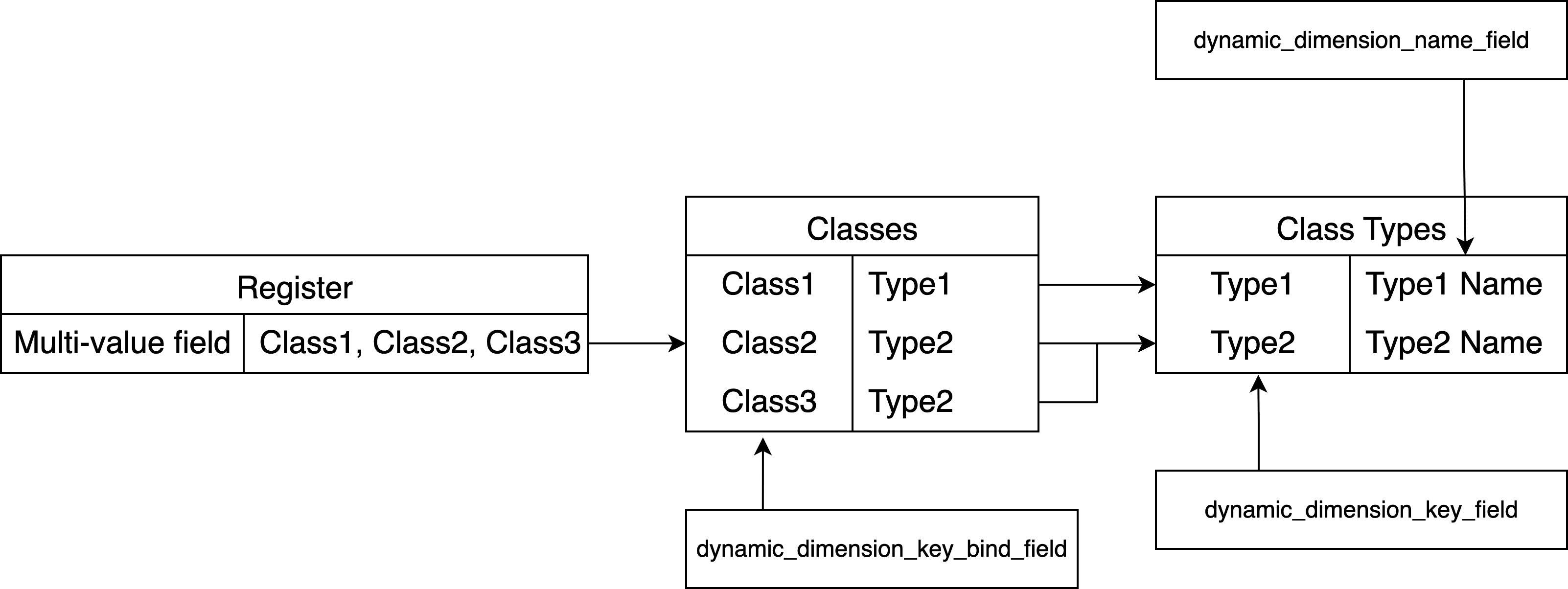
Parameter Name | Example | Description |
|---|---|---|
dynamic_dimension_name_field | dynamic_dimension_name_field = true | This field can be used to get the dimension names from the dimension list register - for instance class type names in the “Class Types” register. |
dynamic_dimension_key_field | dynamic_dimension_key_field = true | This field can be used to get the dimension keys from the dimension list register - for instance class type codes in the “Class types” register. |
dynamic_dimension_key_bind_field | dynamic_dimension_key_bind_field = true | This field can be used to filter particular dimension values from the full values list in the dimension records register - for instance class codes in the “Class” register. |