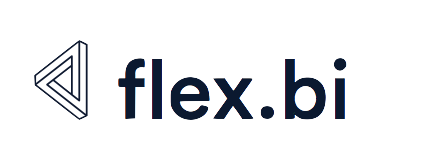flex.bi Enterprise installation guide on CentOS 8
These are instructions for flex.bi Enterprise 6.0 and later. For earlier version please contact flex.bi support.
System Requirements
Information about system requirements for flex.bi Enterprise installation can be found here: Requirements.
Make sure you have set up server entropy to avoid your server from being slow and unresponsive. See our guide for Setting up server entropy using Haveged.
Our default setup
We have chosen Linux CentOS 8 as our default server platform and MySQL/MariaDB as a database engine, so these instruction apply for this specific setup.
However, flex.bi Enterprise can also be installed on older CentOS, Redhat versions as well as other distributions of Linux, by adjusting the available software, it's versions and installation methods. For example using rpm or apt-get or yum instead of dnf or PostgreSQP instead of MySQL.
Versions mentioned here are current as of 2021.03.24 - they might of course change in the future.
Software Installation
The following are instructions for flex.bi Enterprise and the required software installation on Centos 8 operating system.
Java installation
Run the following command to install Java JDK 11:
CODEsudo dnf install java-11-openjdk-develRun the following command, to test if the result matches the version you installed
CODEjava -version
MySQL Server installation
The CentOS 8 AppStream repository only contain MySQL 8.0 packages, so, to install MySQL 5.7, we need to do some prep-work.
Disable MySQL default AppStream repository.
CODEsudo dnf remove @mysql sudo dnf module reset mysql && sudo dnf module disable mysqlCreate a new repository file..
CODEsudo vi /etc/yum.repos.d/mysql-community.repoPaste the following dat into the new repo file.
CODE[mysql57-community] name=MySQL 5.7 Community Server baseurl=http://repo.mysql.com/yum/mysql-5.7-community/el/7/$basearch/ enabled=1 gpgcheck=0 [mysql-connectors-community] name=MySQL Connectors Community baseurl=http://repo.mysql.com/yum/mysql-connectors-community/el/7/$basearch/ enabled=1 gpgcheck=0 [mysql-tools-community] name=MySQL Tools Community baseurl=http://repo.mysql.com/yum/mysql-tools-community/el/7/$basearch/ enabled=1 gpgcheck=0Disable MySQL 8 repository.
CODEsudo dnf config-manager --disable mysql80-communityEnable repository for MySQL 5.7.
CODEsudo dnf config-manager --enable mysql57-communityInstall MySQL 5.7.
CODEsudo dnf install mysql-community-server
flex.bi Enterprise installation
For security reasons we recommend creating dedicated
flexbiuser. Run the following command to achieve that:CODEsudo useradd flexbiMove the flex.bi Enterprise installation
.ziparchive file to/home/flexbidirectory on your server.Run the following command to unzip the
.ziparchive file (file name in the example can differ from the actual file depending on the software version):CODEunzip flexbi_private_6.0.zipAfter the unzip process finishes, you should have a new
/home/flexbi/flexbi_privatedirectory containing the following folders:CODEapp bin config examples lib log public spec tmpRun the following commands, to ensure that the flex.bi folder and its contents are owned by the user flexbi:
CODEchown -R flexbi:flexbi flexbi_private
MySQL connector installation
- Download the MySQL JDBC driver version 8.0.23.
Move the downloaded
.ziparchive to/home/flexbidirectory on your server and then run the following command to unzip the archive (file name in the example can differ from the actual file depending on the software version):CODEunzip mysql-connector-java-8.0.23.zipCopy the
.jarfile from the newly created folder to the/home/flexbi/flexbi_private/libdirectory (if it doesn't exist, create it). Run the following command to achieve that (file name in the example can differ from the actual name depending on the software version):CODEcp mysql-connector-java-8.0.23/mysql-connector-java-8.0.23.jar flexbi_private/lib/
Setup and configuration
MySQL Server configuration
If you have large amount of records, we suggest to adjust the database engine performance by editing
/etc/my.cnffile using appropriate values.
The following is an example of a good performance configuration that you can insert under the [mysqld]part of the configuration file:CODEinnodb_buffer_pool_size = 1024M innodb_log_file_size = 256M query_cache_size= 16M query_cache_type = 1 max_connections = 200If you change the log file size after starting the MySQL server, you have to delete
id_logfile0andid_logfile1file from/var/lib/mysqldirectory.Adjust the
innodb_buffer_pool_sizeto a level that you can actually afford on your server, taking into account Java and other application memory needRun the following command to start MySQL Server and ensure that it will be automatically started during server startup:
CODEsystemctl enable --now mysqld.serviceRun the following command, to get the automatically generated MySQL Server
rootuser password:CODEsudo grep 'A temporary password' /var/log/mysqld.log |tail -1Make note of the password shown on screen.
Start MySQL Secure Installation to change the
rootpassword, Disallow root login remotely, remove anonymous users and remove test database.CODEsudo mysql_secure_installationConnect to MySQL Database as
rootuser, using the new password.CODEmysql -u root -pRun the following commands, to create a flex.bi user named
flexbi_private: (Exchangesecretwith the actual password you want to use.)CODECREATE USER 'flexbi_private'@'localhost' IDENTIFIED BY 'secret'; GRANT ALL PRIVILEGES ON `flexbi_private%`.* TO 'flexbi_private'@'%' IDENTIFIED BY 'secret'; FLUSH PRIVILEGES;
Firewall configuration
By default flex.bi Enterprise runs on the port 8080, so you should open ths port in your firewall.
To do this, follow these instructions:
Run the following command to open the port
8080:CODEfirewall-cmd --permanent --add-port=8080/tcpRun the following command to reload the firewall:
CODEfirewall-cmd --reloadRun the following command to check if the port is open:
CODEfirewall-cmd --list-ports
Google Chrome Installation
flex.bi uses Google Chrome for report exports, so for this feature to work you have to install Google Chrome.
Do do this, follow these instructions:
Get Google Chrome rpm.
CODEwget https://dl.google.com/linux/direct/google-chrome-stable_current_x86_64.rpmInstall Google Chrome from the .rpm file you just downloaded.
CODEsudo dnf localinstall google-chrome-stable_current_x86_64.rpm
Centos 8 configuration
To ensure full functionality of the flex.bi Enterprise, you have to change the default Centos 8 crypto policy level to LEGACY.
To do this, run the following command:
update-crypto-policies --set LEGACY
flex.bi Enterprise configuration
The main tool for flex.bi Enterprise configuration is the Configure the eazybi.toml file located in the /config folder in your flex.bi direcotry.
Run the following command, to copy the
eazybi.toml.samplefile in the/configfolder to a new file namedeazybi.toml:CODEcp /home/flexbi/flexbi_private/config/eazybi.toml.sample /home/flexbi/flexbi_private/config/eazybi.tomlIn a text editor of your choice, open the newly created
eazybi.tomlfile and make the necessary configurations:Add licence information:
CODE[license] name = "Organization name" key = """ Paste license key here """Configure general parameters, like, time zone, user registration, account creation etc.
CODE[general] # By default local server time zone will be used. Specify different if necessary. # time_zone = "Europe/Riga" # Uncomment to allow account creation only to system admins. # disable_account_creation = true # Uncomment to disable user registration. # disable_user_registration = true ......Specify default URL parameters like host and port for accessing your flex.bi Enterprise installation:
CODE[default_url_options] # This example is for the default http://localhost:8080 URL. host = "localhost" port = 8080 # This example is for the https://example.com URL. # host = "example.com" # protocol = "https"Specify Mailer parameter, to set the e-mail address that will be used as the sender address for communication from the flex.bi Enterprise.
CODE[mailer] from = "noreply@example.com"Configure SMPT parameters for sending out e-mails from flex.bi Enterprise.
CODE[mailer.smtp] # address = "smtp.gmail.com" # port = "587" # domain = "example.com" # user_name = "noreply@example.com" # password = "secret" # authentication = "plain" # enable_starttls_auto = true
- Add a
systemdinitialization script for starting flex.bi service.Copy the sample initialization script from the
/bin/systemddirectory of the flex.bi installation folder to the/etc/systemd/system/directory in your server.CODEcp /home/flexbi/flexbi_private/bin/systemd/flexbi.service /etc/systemd/system/Open the file with a text editor of your choice and adjust the configuration to your needs.
CODE# Sample init script for flex.bi [Unit] Description=flex.bi reporting service After=syslog.target network.target [Service] Type=simple # Run the service as this user and group User=flexbi Group=flexbi TimeoutSec=30 # Remember to change /home/flexbi/flexbi_private to the actual home directory of flex.bi in all places WorkingDirectory=/home/flexbi/flexbi_private Environment="RAILS_ENV=production" Environment="EAZYBI_HOME=/home/flexbi/flexbi_private" Environment="EAZYBI_PREFIX=/flexbi" Environment="RUBYOPT=-W0" # Adjust to available memory Environment="JAVA_OPTS=-Xmx1024m -Xms256m -Dfile.encoding=UTF-8 -Djava.awt.headless=true -Dorg.eclipse.jetty.LEVEL=OFF -Djava.io.tmpdir=/home/flexbi/flexbi_private/tmp" # Default configuration ExecStart=/usr/bin/java $JAVA_OPTS -Dwarbler.host=localhost -Dwarbler.port=8080 -jar flexbi_private.jar Restart=on-failure StandardOutput=syslog StandardError=syslog SyslogIdentifier=flexbi #LimitNOFILE=10000 [Install] WantedBy=multi-user.target
Run the following command to start flex.bi service and ensure it is started during server startup:
CODEsystemctl enable --now flexbi.service- To ensure secure connection using https protocol, follow instructions in our documentation page HTTPS or SSL setup.
- Once the flexbi.service is started, you should be able to open the previously configured URL in your browser and start using flex.bi Enterprise.