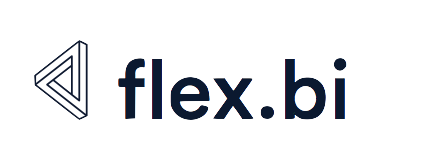Getting XML validation related errors in HansaWorld application
As a general rule, the XML validation errors can be recognized by the sentence For more information see the log file in the error message.
This means, that you can find the broken XML content in the eazybi-queues.log file and use this information to find and resolve the issue.
Errors cause by an incomplete XML symbol
If, during data import, you are getting XML validation related errors, like the ones listed below, most likely your source data contains an incomplete or non-existing XML character reference.
The following is a list of possible XML validation error messages:
- Character reference "" is an invalid XML character. For more information see the log file.
In this case, you should:
- Find the broken XML data in the eazybi-queues.log file.
- In the XML data, find the character reference mentioned in the error message. For instance, find the character reference "" (add the symbol ; to the character reference mentioned in the error message).
- In the XML data, locate the source data record that contains the character reference.
- Go to your source system, for instance SERP, and fix the affected record there, by removing the broken character reference.
In this example, the character reference "" is invisible in the SERP, so you should delete the affected value and type it again by hand, not using copy/paste functionality. - Run the flex.bi import again.
Errors cause by special characters
If, during data import, you are getting XML validation related errors, like the ones listed below, most likely your source data contains special characters that are misinterpreted by the XML parser. These special characters are located in the Code or Name field of the record.
The following is a list of possible XML validation error messages:
- Element type "INVc" must be followed by either attribute specifications, ">" or "/>". For more information see the log file.
- The reference to entity "W" must end with the ';' delimiter. For more information see the log file.
In this case, you should:
- Make sure that the Name or Code field values for the SERP records in the register being imported doesn't contain the following special characters: ', &
The affected registers include all SERP registers that have a Name or Code field that can contain alphanumeric values, e.g., Objects (ObjVc), Item Classes (DIVc), Customer Classes (CCLassVc), Customer Categories (CCatVc), Supplier Categories (VGVc), Object Types (OTVc), Items (INVc), Item Groups (ITVc) etc.
- Fix the records one-by-one, based on the XML validation errors raised by flex.bi.
OR - Use SERP Conversions function (see details in the HW documentation page), to remove all occurrences of the aforementioned special characters from the record Name or Code field.
- We recommend doing this for all potentially affected SERP registers.
- Fix the records one-by-one, based on the XML validation errors raised by flex.bi.
- Run the flex.bi import again.