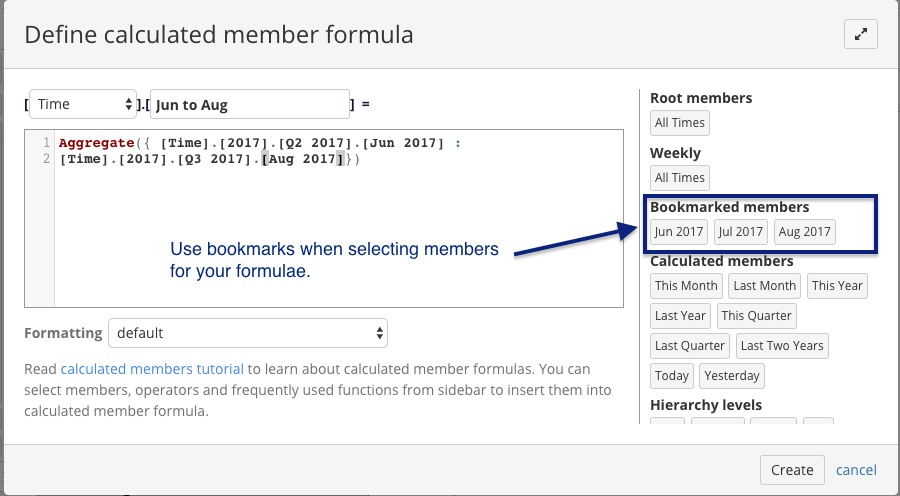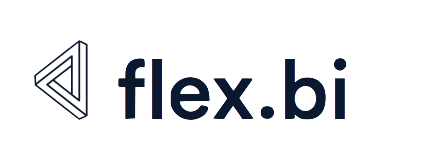How to Select Members (specific time, object, person) using Bookmarks
Using bookmarks in reports
If you would like to select specific members of form the list you can use Select members section of all Dimensions.
To find members you have to start typing the name of member you are looking for in search and bookmark bar. The list of members with relevant name will pop up below.
When you select member you are looking for in the list it will create button in the Select members section.
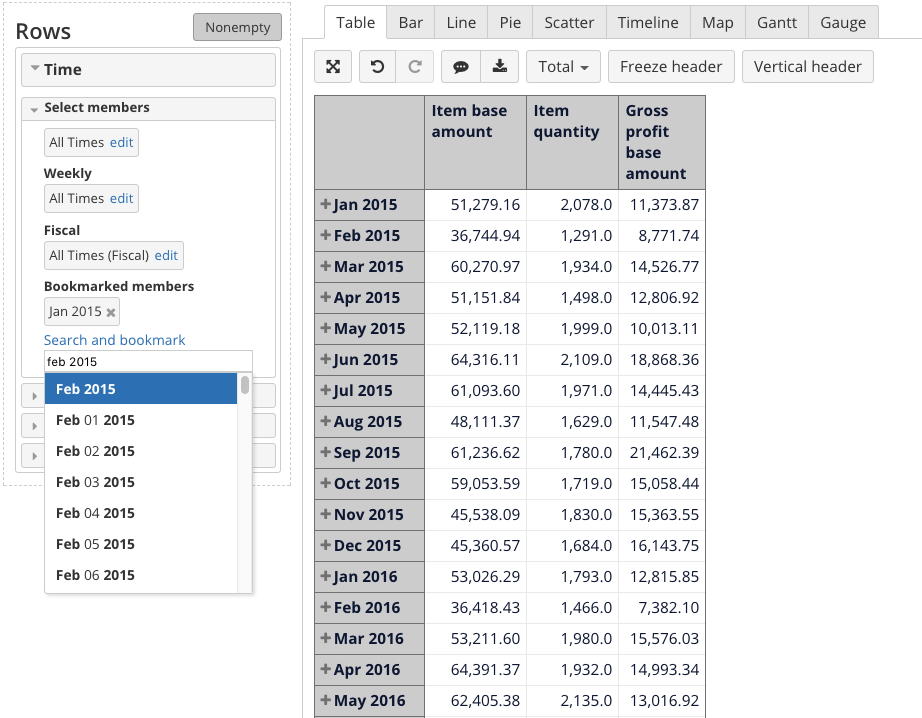
You can also bookmark members by directly clicking on them.
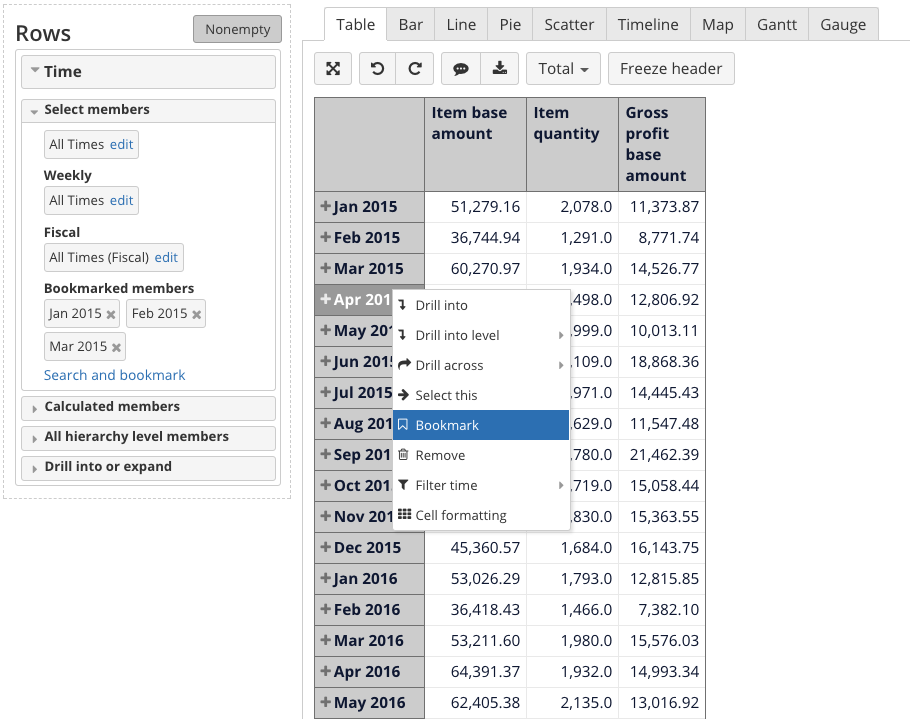
After you have bookmarked the members they are available for selection.
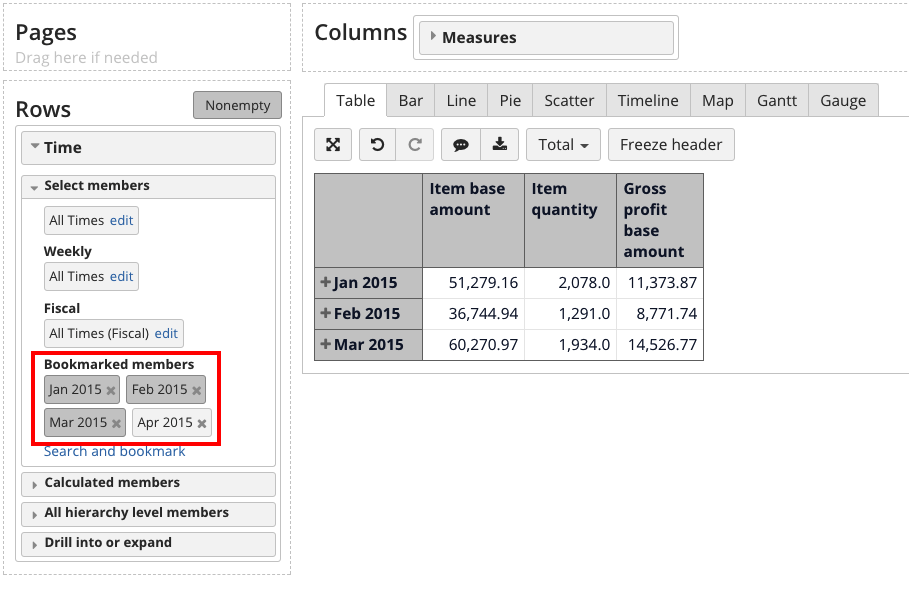
Using bookmarks in calculated members
It is recommended to use bookmarks, when creating calculated members as well. Bookmarked members will appear on the side of "Define calculated member formula" window.
In this case, you will always have correctly spelled members used in you formulae and your calculated member will work correctly.