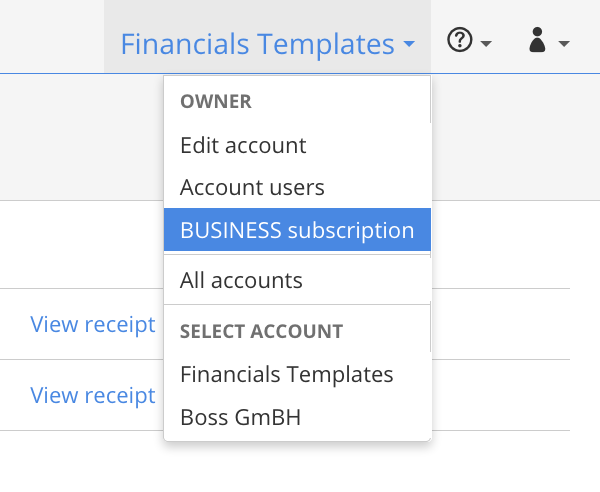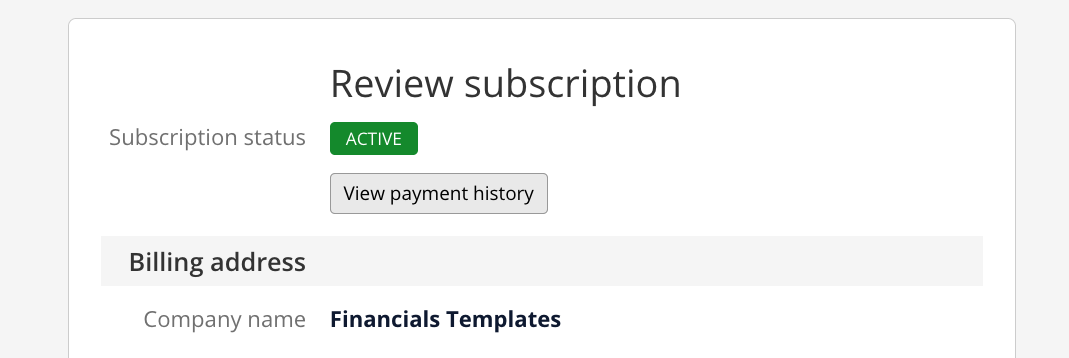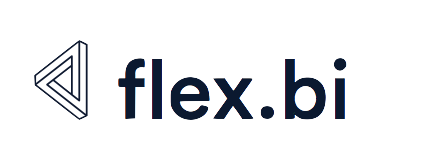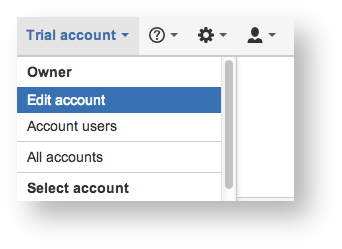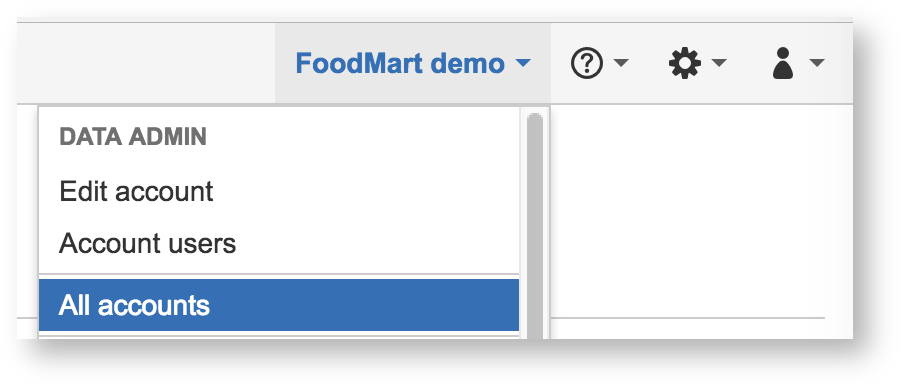Subscription
You have to be account "Owner" to make any changes to subscriptions
Start Subscription
If you would like to start flex.bi subscription before the end of the trial period, click on the account name in the top right navigation bar and select Edit account. If your trial period has already expired, you will see a red warning message with a link to edit account page when attempting to import.
In the "Edit account" page select Change subscription plan and review the subscription plan options and select the subscription plan that fits your needs best.
After that, you will be redirected to the "Create new subscription" page where you need to enter your billing address (and enter your VAT number as well if you are a company of EU country) and click the Create button.
Review your billing address and monthly charges and select payment method:
- either Visa or MasterCard (recommended option)
- or PayPal
After selecting a payment method you will be redirected either to a credit card payment page or to a PayPal site.
Upgrade Subscription
Unfortunately, PayPal does not allow easy upgrading of existing subscriptions (it limits that you can change subscription amount only by 20%).
Therefore to upgrade your flex.bi subscription from START to STANDARD or BUSINESS plan (see pricing page to see differences between plans) you need to do the following:
- go to your accounts page and click corresponding Subscription button
- in the page "Review subscription" press the Unsubscribe button - you will then be redirected to a PayPal page where you need to cancel your existing subscription
- after a moment, go back to flex.bi accounts page and check if account subscription is in the Canceled status (if not then refresh the page after a while)
- when the account subscription is in the Canceled status then choose Edit account option in account's menu
- then you can change account plan to STANDARD or BUSINESS and after clicking Select button you will be redirected to a subscription page
- in subscription page review your information and press Subscribe button and you will be redirected to PayPal where you need to confirm a creation of new PayPal subscription
All of your existing account information, data, and reports will be saved after subscription upgrade.
Take into account that for the upgrade to the STANDARD or BUSINESS plan you will not have a 30-day free trial - you will need to make the first-month payment right away. If it is not urgent for you then you can wait until last days of your existing trial or subscription period to make the upgrade.
If you have any issues with your subscription upgrade, please, contact flex.bi support.
Cancel Subscription
To cancel your subscription:
- Click on the account's menu in the top-right corner and select All accounts.
- Click the Subscription button next to the account you want to cancel
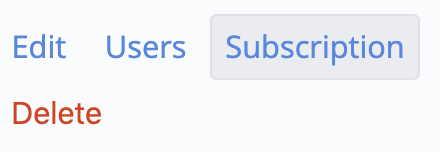
- On the subscription page, scroll to the bottom of the page and click the Unsubscribe button
If you are using PayPal as your payment method:
- Go to your accounts page and click corresponding Subscription button
- On the subscription page, click the Unsubscribe button – you will be redirected to your PayPal page where you will need to cancel your existing subscription.
- after a moment, go back to flex.bi accounts page and check if account subscription is in Canceled status (if not then refresh the page after some while)
Printing Receipt
Account Owner will receive invoice for services in his email. You can also see all your payment history and re-print invoices in your account.