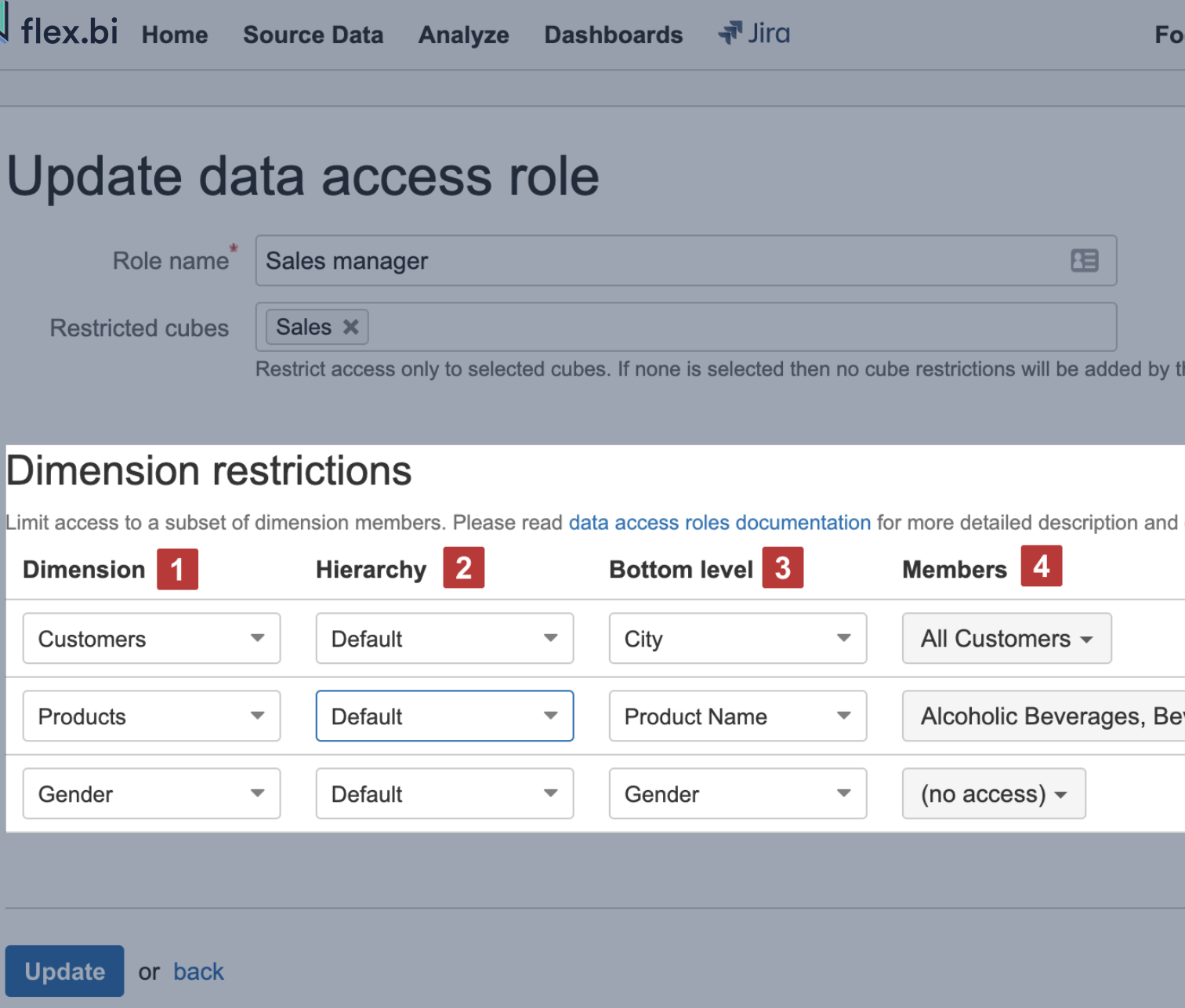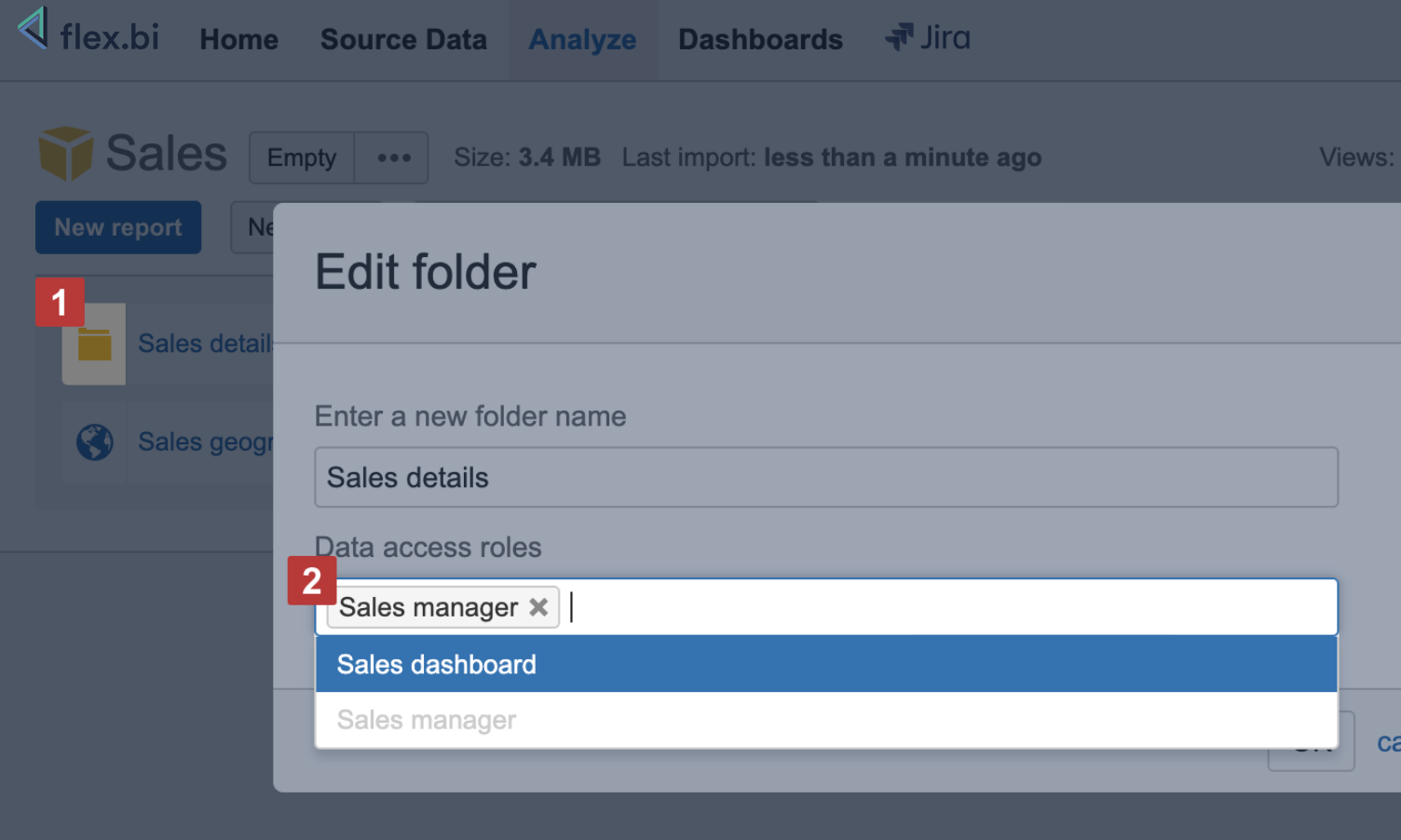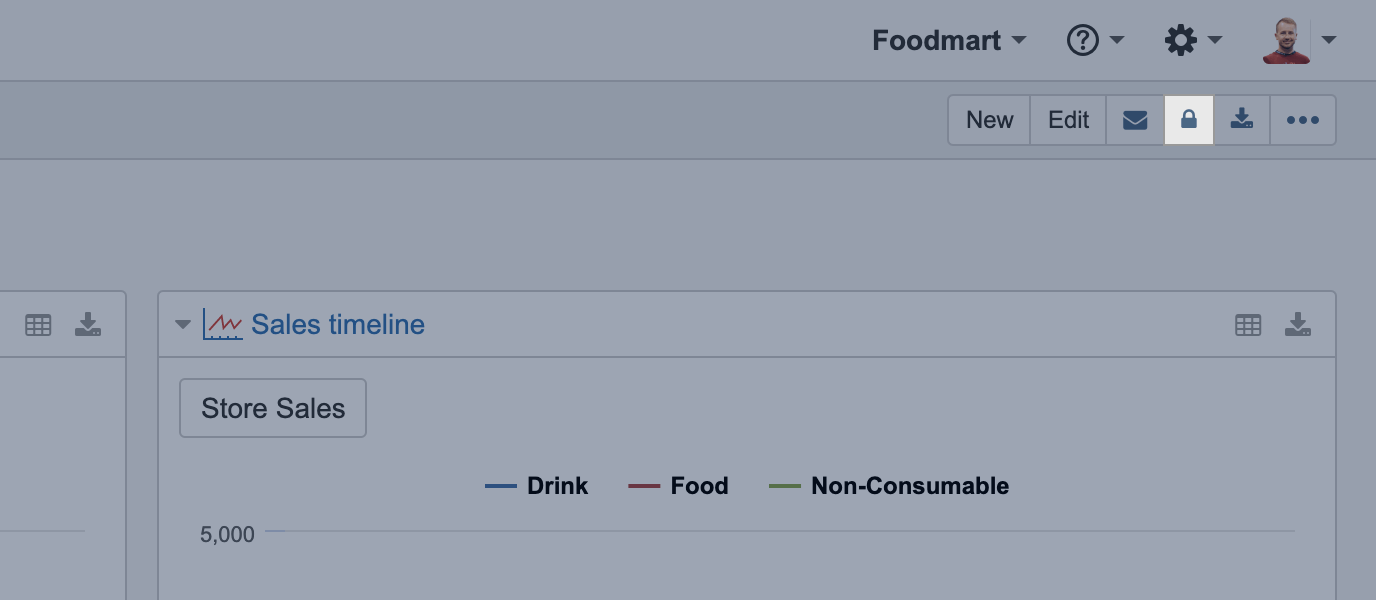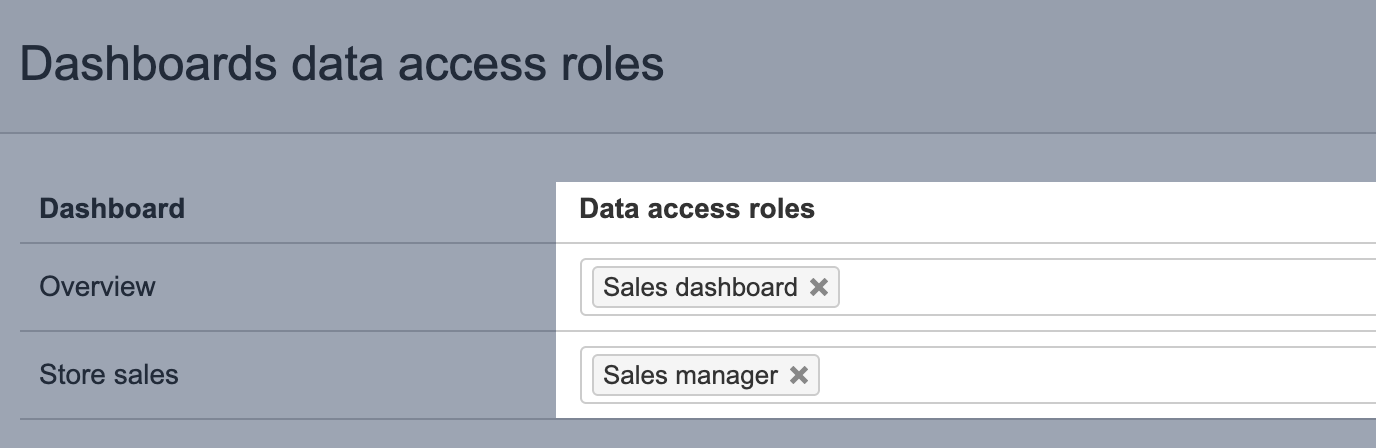Data access roles
Data access roles are available for accounts with BUSINESS plan and for flex.bi Enterprise version.
Overview
Data access roles can be used to limit access in flex.bi account:
- which report folders are visible on the Analyze tab;
- which dashboards are visible in the Dashboards tab;
- which data cubes are visible;
- limit access only to selected members in some dimensions (requires advanced configuration).
Create a data access role
Open the Account users page under account name and go to the Data access roles tab where you can manage data access roles. You should have a User admin or Owner account user role for managing data access roles.
You can use data access roles to:
- limit access to report folders and dashboards,
- and/or limit access to cubes and cube dimensions (requires advanced configuration).
If you would like to use a data access role only to limit access to report folders and dashboards, then specify only Role name (and leave restricted cubes empty). You will then use this data access role when editing a report folder or a dashboard.
If you would like to use a data access role to restrict access to selected cubes (and optionally also cube dimensions) then select one or several cubes from the list. If a user will have a data access role with a cube restrictions then only these cubes will be visible to a user.
Please see Define dimension restrictions for advanced configuration on how to restrict access to dimension members.
Assign data access roles to users
If data access roles are defined then you can assign them to account users in the Account users tab.
Admin users with the Owner, User admin, Data admin, or Reports admin role will have unrestricted access to all account data and you cannot assign data access roles to them. You can assign data access roles to users with a User, Viewer, or Dashboards viewer role.
If multiple data access roles are assigned to a user then it can access report folders, dashboards, cubes, and dimensions if any of the assigned data access roles (at least one) allow accessing it.
Define dimension restrictions
This requires advanced configuration. Please contact flex.bi support if you have questions or need help with this.
If you restrict access to selected cubes then you can further restrict access to some dimensions [1] :
- Restrict access [4] only to selected members and their children in a selected hierarchy. Measures will aggregate data only using visible dimension members.
- Remove access [4] to a dimension. A user will not see this cube dimension at all. Measures will aggregate data at the all member level for this dimension. Please, note that this will cause errors when a user will try to open a report which uses this dimension.
- Limit the bottom level [3] of a dimension hierarchy [2] to which a user can drill into. A user will only see all upper levels including the selected level.
You can add several dimension restrictions for one data access role. If a dimension restriction is added for the default hierarchy of the dimension then by default additional hierarchies (if defined) of the same dimension will not be visible.
If you will assign several data access roles with dimension restrictions to a user, then dimension members will be visible if any data access role allows it. For example:
- If one data access role restricts access to a dimension D1 and a member M1 and second data access role restrict access to the same dimension D1 and a member M2, then a user with these two roles will see both members M1 and M2 in the dimension D1.
- If one data access role restricts access to a dimension D1 and a second data access role will restrict access to a different dimension D2, then a user with these two roles will have no restrictions to dimensions D1 and D2 (because D2 is not restricted in the first data access role, and D1 is not restricted in the second).
Limit access to report folders and dashboards
In the Analyze tab, select the Edit folder [1] action and select one or multiple data access roles [2] for the folder. Only users who have at least one of these data access roles will be able to access this report folder.
The lock icon in the list of folders will identify which have restricted access.
In the Dashboards tab, click on the lock icon in the toolbar and set data access roles for dashboards. In the same way, as for report folders, only users who have at least one of these data access roles will be able to access the corresponding dashboards.
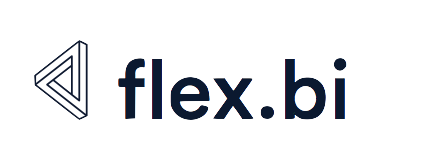
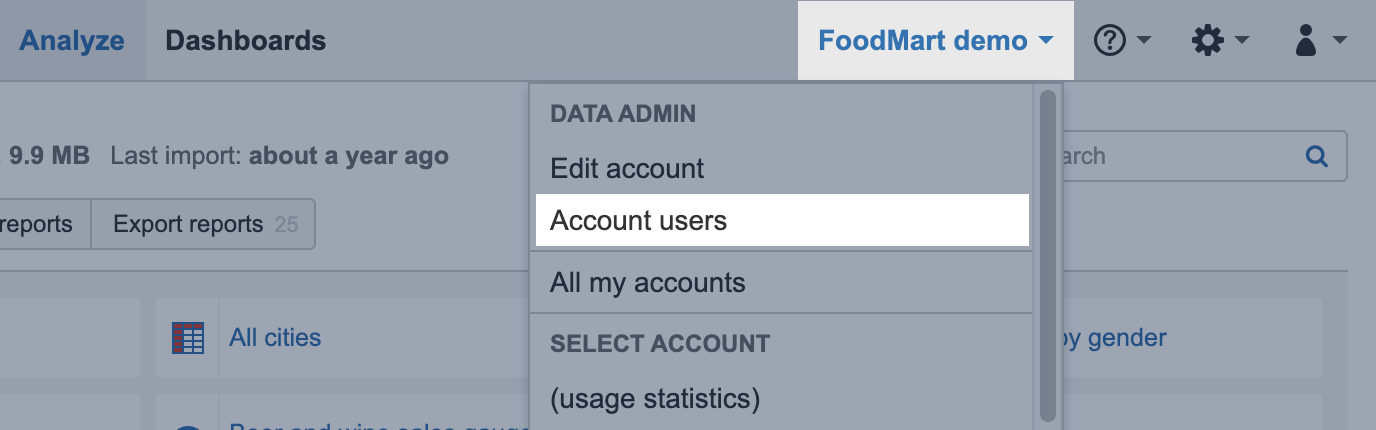
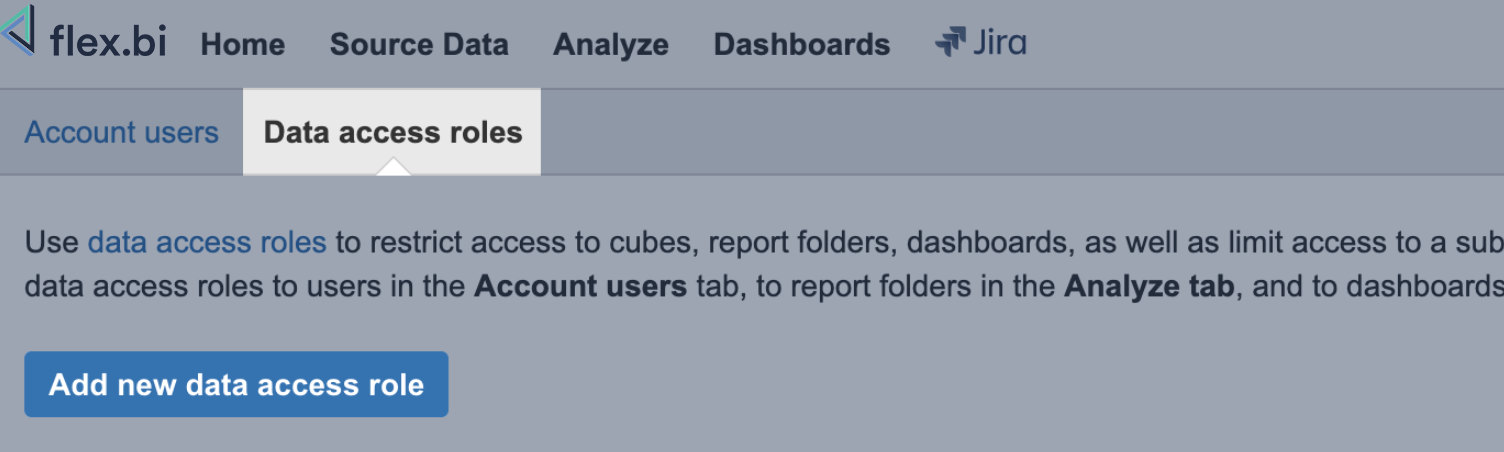
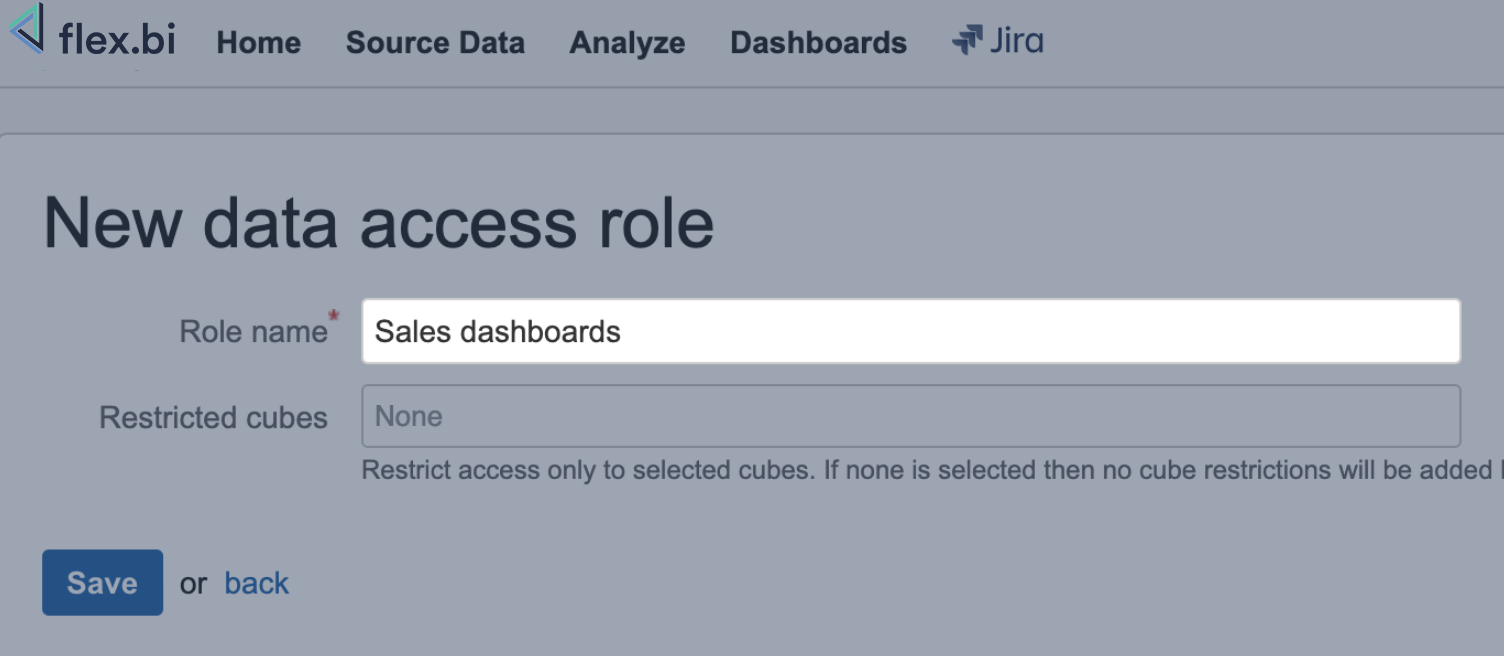
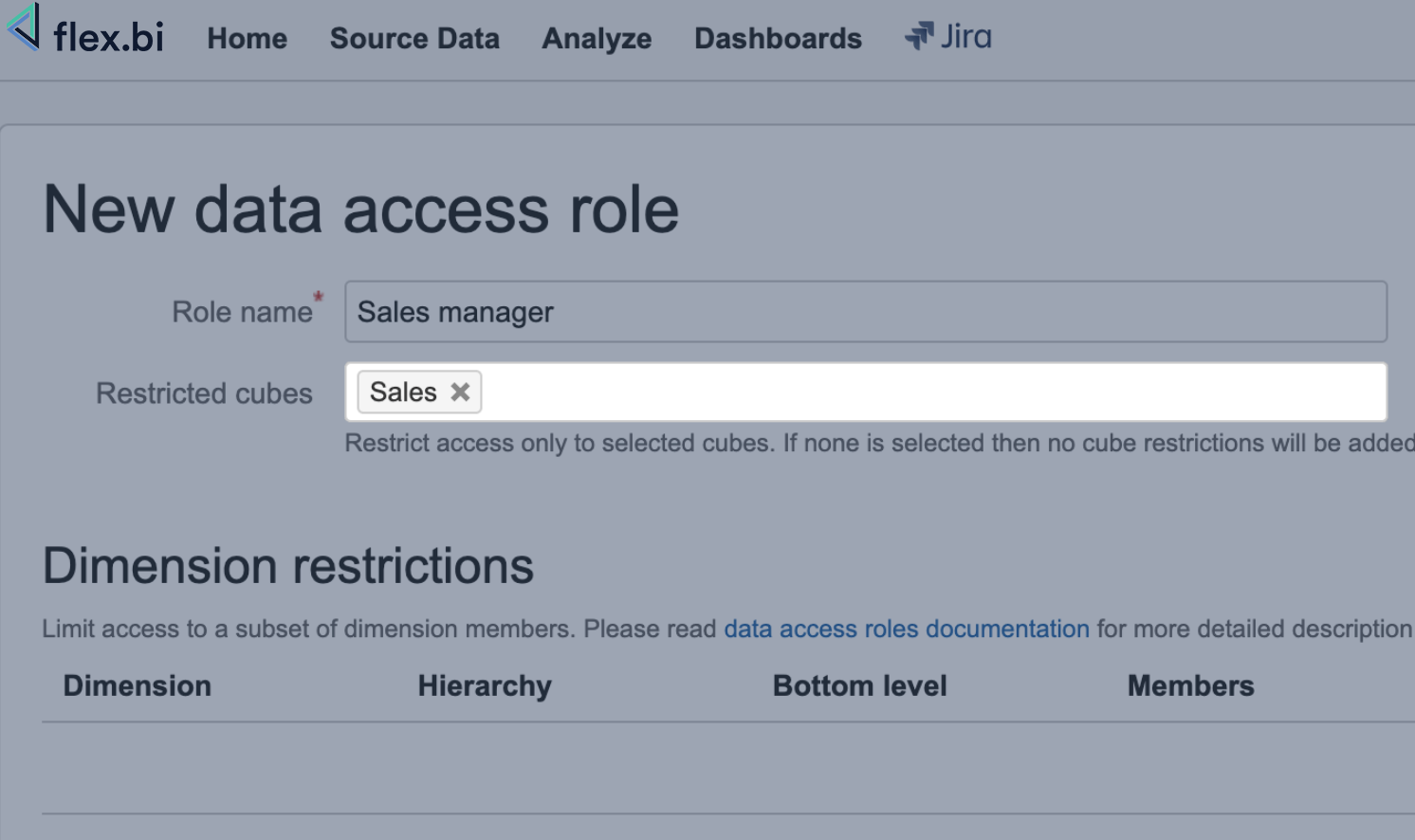
.png?inst-v=22f9ac27-1611-4262-912c-cca3c0b825d6)
.png?inst-v=22f9ac27-1611-4262-912c-cca3c0b825d6)