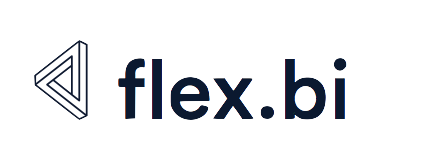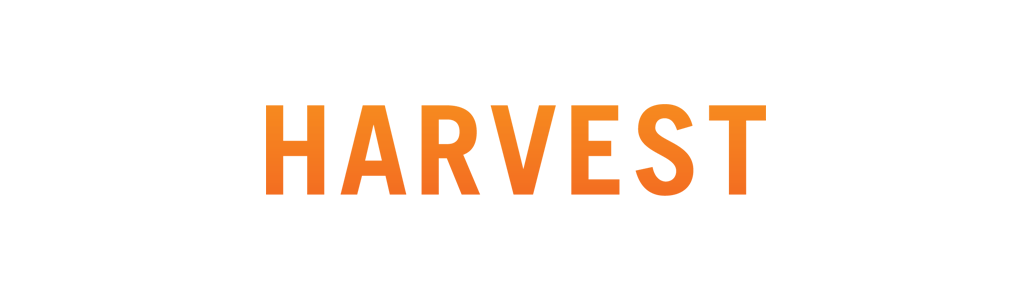Harvest
Harvest is a web-based time tracking and invoicing application used by many freelancers, small businesses, and professional teams.
flex.bi provides easy and fast Harvest timesheets and invoices reporting. You can quickly perform initial Harvest data import and regular daily refresh import will be scheduled automatically. You will get several predefined sample reports and charts as well as you can easily create custom reports, charts and dashboards for your specific needs.
Harvest authentication
During initial data import you will be redirected to Harvest application and you will need to authorize flex.bi to import your Harvest account data. It is recommend to create a special admin user, who can generally access all API resources, that can be used to authenticate flex.bi. Further manual as well as regular scheduled data imports will use the same authorized access.
Imported data
flex.bi imports the following Harvest data (measures) and dimensions:
- Timesheets imported and calculated measures
- Hours, Rounded hours (see explanation below)
- Billable hours, Invoiced hours
- Budgeted hours, Budgeted cost
- Billable amount (for billable hours), Invoiced amount (from billable hours)
- Expenses amount, Invoiced expenses
- Unbillable hours, Billable hours %
- Uninvoiced hours, Uninvoiced amount (just from billable hours)
- Uninvoiced expenses, Uninvoiced amount with expenses (total for hours amount and expenses)
- Billable amount EUR, Billable amount USD and other EUR and USD amounts (see explanation below)
- Budget spent % (either from budgeted hours or from budgeted cost)
- Project currency, Project status, Project manager
- Project billable?, Project budget by, Project budget includes expenses?
- Project bill by, Project task billable?
- Timesheets dimensions
- Project Task (with Client, Project and Task hierarchy levels)
- Project Status (Active or Archived)
- Task (common tasks across all projects)
- Person (grouped by person type Employee or Contractor as well as individual users)
- Expense Category
- Currency
- Time (year / quarter / month / day hierarchy and year / week / day hierarchy)
- Invoices imported and calculated measures
- Invoice amount, Item amount, Discount amount, Tax amount, Second tax amount, Due amount
- Invoice amount EUR, Invoice amount USD and other EUR and USD amounts (see explanation below)
- Project currency, Project status, Project manager
- Invoice issued date, Invoice due date, Invoice period start date, Invoice period end date
- Invoice currency, Invoice client, Invoice status, Invoice item category, Invoice item project
- Invoices dimensions
- Client Project (with Client and Project hierarchy levels)
- Invoice (with Invoice and Invoice item hierarchy levels)
- Invoice Status
- Invoice Item Category
- Currency
- Time (year / quarter / month / day hierarchy and year / week / day hierarchy)
Currency conversion
If you have projects and invoices in multiple currencies then for reporting total amounts you need to convert them to one currency. flex.bi downloads current currency rates from the European Central Bank (from http://www.ecb.europa.eu/stats/eurofxref/eurofxref-daily.xml) and defines calculated measures that convert project or invoice amounts to EUR and USD. If you want to convert all amounts to different currency then define new calculated measures using USD calculated measures as example.
Please take into account that currency conversion is always done using current currency rates and not historical currency rates and therefore totals might not be the same as in your accounting. flex.bi reports totals in one currency are meant just to get approximate total amounts that should be good enough for management reporting.
If you want to learn more about calculated measure formulas then read calculated members tutorial.
Time rounding
Harvest allows to select Time Rounding option in company preferences which will affect total hours in reports as well as in invoices. If you would like to round hours using the same method also in flex.bi reports then during Harvest import you need to select the same time rounding option (round to nearest or round up to nearest 6, 15 or 30 minutes).
If you use time rounding option then Hours measure will show original hours without rounding but Rounded hours will show rounded hours according to selected rounding option. Billable hours, Invoiced hours, Billable amount and Invoiced amount will also be calculated using Rounded hours.
If you would like to change time rounding option then before Harvest import go to Analyze tab and click on Empty button for Timesheets cube. It will clear all imported data and force reloading of all data from Harvest.
Link from flex.bi reports to Harvest pages
If in flex.bi reports you click on client, project, person or invoice dimension member then in action list you will see Go to source link - when clicking on it new Harvest application page will be opened with corresponding data. It can be very useful to see summary overview in flex.bi and when necessary you can go to detailed Harvest page for selected item.