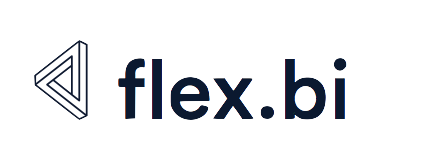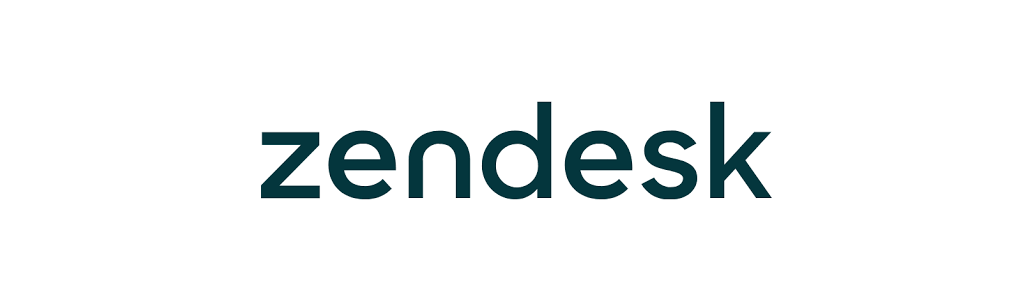Zendesk
Zendesk® help desk is one of the leading customer support applications.
flex.bi provides easy and flexible Zendesk tickets and forums reporting which is more advanced than standard Zendesk reports. You can quickly perform initial Zendesk data import and regular daily refresh import will be scheduled automatically. You will get several pre-defined sample reports and charts as well as you can create your own custom reports, charts and dashboards.
Zendesk authentication
You will need to provide your Zendesk admin username and password or API token to access Zendesk REST API. It is recommended to use API token for authentication as it will be stored in flex.bi to perform regular daily data import.
Imported data
flex.bi imports the following Zendesk data (measures) and dimensions:
Tickets data cube measures
| Tickets created | Total number of created tickets that matches selected dimension members. If the Time dimension is used then Tickets created are grouped by ticket creation dates and shown in a corresponding time period. |
|---|---|
| Tickets due | Due (or unsolved) tickets which are not yet in the Solved or Closed statuses. On the Time dimension they are grouped by ticket due dates (if a ticket does not have a due date then the number of these tickets will be counted only in the All Times member). |
| Tickets solved | Solved issues which are in the Solved or Closed status. On the Time dimension grouped by the ticket solved date. |
| First reply time First reply business time | Number of minutes to the first ticket reply. By default it will show the total sum of minutes for all matching tickets. See below Add aggregate ticket measures to learn how to get average, mean, min, max or other aggregates of this measure (also available for other measures below). First reply business time will count minutes to the first reply only within the defined business hours in Zendesk (business time variants also available for other measures below). |
| First resolution time First resolution business time | Number of minutes to the first ticket resolution. |
Full resolution time, | Number of minutes to the full (last) ticket resolution. |
Agent wait time | Number of minutes the agent spent waiting (on a requester response). |
Requester wait time | Number of minutes the requester spent waiting (on an agent response). |
On-hold time | Number of minutes a ticket was in the On-hold status. |
Good satisfaction ratings | Number of good and bad satisfaction ratings received. See also the Satisfaction rating % calculated member below. |
Group stations | Number of groups a ticket passed through. |
Assignee stations | Number of assignees a ticket had. |
| Ticket reopens | Total number of times a ticket was reopened. |
| Ticket replies | Total number of times a ticket was replied to. |
Tickets data cube calculated measures
| Open tickets | Calculates the number of unsolved tickets at the end of the corresponding Time dimension period (as Tickets created minus Tickets resolved since beginning of the time until the end of the selected Time period). |
|---|---|
| Average age | Calculates the current average age in minutes of unsolved tickets (that are counted in Tickets due) and are grouped by ticket due dates on the Time dimension. |
| Satisfaction rating % | Calculates the percentage of good satisfaction ratings from the total number or ratings. |
| Ticket created date Ticket updated date Ticket initially assigned date Ticket assigned date Ticket solved date Ticket due date Ticket status updated date Ticket last comment date Ticket status Ticket type Ticket priority Ticket requester Ticket requester organization Ticket assignee Ticket group Ticket channel Ticket tags | If the Ticket dimension is placed on rows and expanded to detailed tickets and these measures are placed on columns then detailed field values of individual tickets are shown. |
Tickets data cube dimensions
Ticket measures and calculated measures can be analyzed by the following dimensions.
| Status | Current ticket status. |
|---|---|
| Ticket Type | Current ticket type or (none) if no ticket type is specified. |
| Priority | Current ticket priority or (none) if no priority is specified. |
| Requester | Users who created tickets (with Organization and User hierarchy levels). |
| Assignee | Current ticket assigned agent (with Organization and User hierarchy levels). |
| Group | Group which is assigned to tickets. |
| Channel | Channel by which tickets are created. |
| Ticket | List of all individual tickets. Ticket dimension typically is not used for summary reports but can be used to all individual tickets which match certain filter criteria. |
| Tag | Current tags of ticket. If several tags are entered for a ticket then measure totals will be calculated for each tag. |
| Age interval | Current age intervals of unsolved tickets. Learn more about interval dimensions. |
| Resolution interval | Full resolution time age intervals of solved tickets. Learn more about interval dimensions. |
| Time | Standard time dimension with the Year / Quarter / Month / Day hierarchy and the Year / Week / Day hierarchy. |
Forums data cube measures
| Topics created | Total number of created forum topics that matches the selected dimension members. If the Time dimension is used then Topics created are grouped by topic creation dates and shown in the corresponding time period. |
|---|---|
| Comments created | Total number of created forum topic comments that matches the selected dimension members. If the Time dimension is used then Comments created are grouped by comment creation dates. |
Forums data cube calculated measures
| Topic created date Topic updated date Topic tags | If the Topic dimension is placed on rows and expanded to detailed topics and these measures are placed on columns then the detailed field values of individual topics are shown. |
|---|
Forums data cube dimensions
| Topic | List of all individual topics with Category, Forum and Topic hierarchy levels. |
|---|---|
| Submitter | Users who created topics or comments. |
| Tag | Current tags assigned to forum topic. |
| Time | Standard time dimension with the Year / Quarter / Month / Day hierarchy and the Year / Week / Day hierarchy. |
Add aggregate ticket measures
You can add different aggregates of Tickets data cube measures in your reports to analyze distribution of measure values across selected set of tickets.
For example, if you have added Full resolution time measure as column in your report then you can click on this column header and from Add aggregate select one of available aggregate functions:
Average
Will calculate average (or mean) measure value across all tickets which match current selected dimension values in your report and will add new column with this average measure value. E.g. average value from 1, 2 and 9 will be 6.Median
Will calculate median measure value across all matching tickets. E.g. median value from 1, 2 and 9 will be 2.Min, Max
Will get minimum or maximum measure value across all matching tickets.All quartiles
Will add Min, 1st quartile, Median, 3rd quartile and Max measure columns to your report. You can use all quartiles to produce box plot chart (see below).Percentile
Add any custom percentile aggregate measure. For example enter 90 for to see value which 90% of matching tickets do not exceed.
After adding aggregate function measure you can remove original measure column by clicking on column heading and select Remove.
See also how these aggregates can be used in a box plot chart.
Custom fields
Zendesk ticket custom fields import is available only for accounts with a STANDARD or higher subscription plan. (The custom fields will be available during Trial period as well, but they are not supported for BASIC subscription plan.)
After entering Zendesk site URL and user credentials in the next form you can show available custom fields. Custom fields with drop-down type can be imported as additional dimensions. All other custom fields can be imported as properties for Tickets dimension (corresponding calculated measure “Ticket …” will be defined which will show custom field values for Ticket dimension detailed members). Numeric custom fields can be imported as additional measures.
For example, if you have custom field Product with drop-down field type then you can import it both as a dimension and a property. You will be able to create reports by Product dimension as well as you will have Ticket product calculated measure. If you will select Ticket dimension with all Ticket level members on rows then on columns you can select Ticket product calculated measure and will see Product custom field value for each ticket.
If you need additional help with custom field import then please contact flex.bi support and describe your needs.
You can also calculate and import additional custom fields using JavaScript code.
Link from flex.bi reports to Zendesk pages
In flex.bi Zendesk reports if you click on ticket, organization, user, group, forum category, forum or forum topic then in action popup you will see a Go to source action which will open the corresponding Zendesk page.